Unifi/Ubiquiti Router Setup Guide
1. Start the Unifi Controller Application and wait until it is loaded. Then start the browser.
2. Open the Settings menu from the Dashboard:
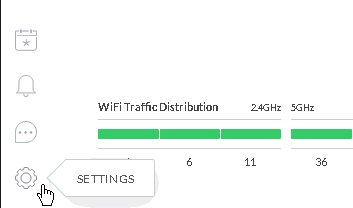
3. Navigate to Networks > Edit.
If there is no network in the list, create one with the "Create New Network" button.
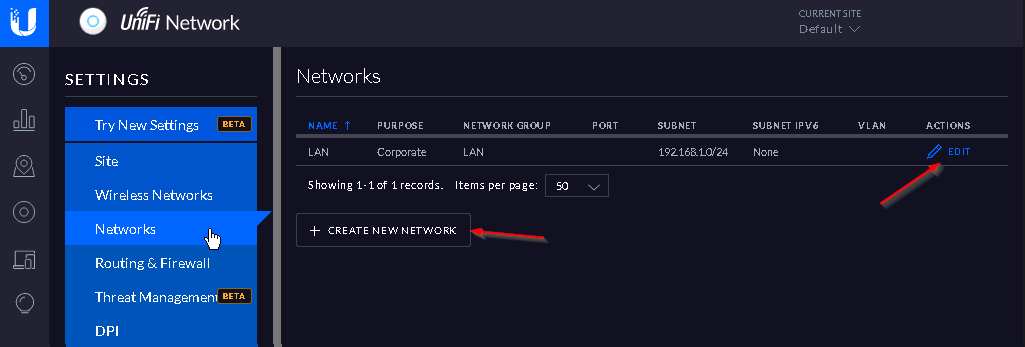
4. Set the following DHCP Name Server addresses: 195.46.39.39 and 195.46.39.40
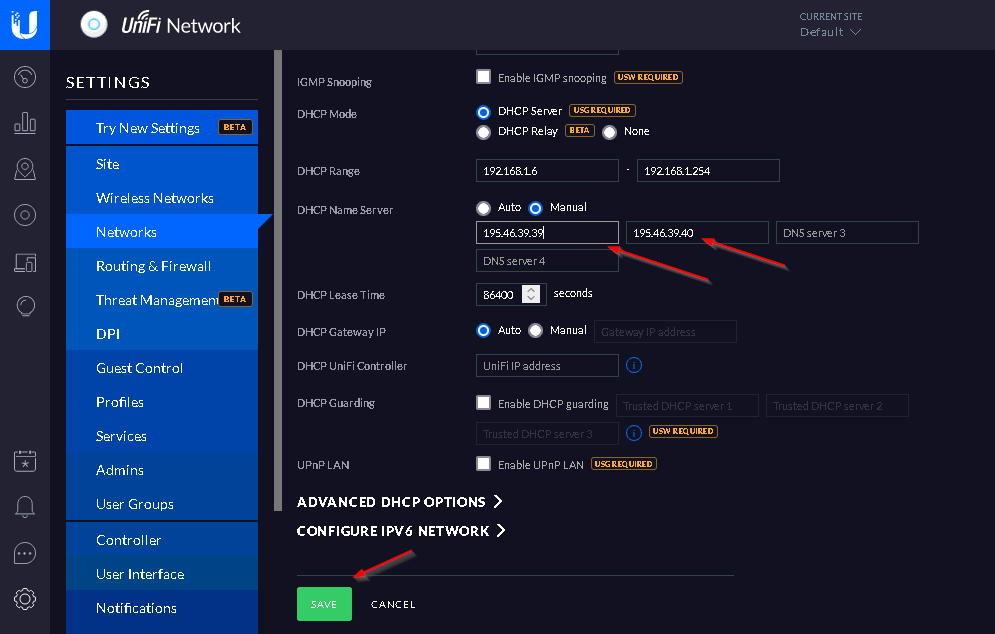
5. Click the "Save" button to apply the changes.
Router with Static IP address configuration
Go to SafeDNS Dashboard > Settings > Devices and copy your IP address to the "IP addresses / DynDNS" box, choose a policy, and click "Add".
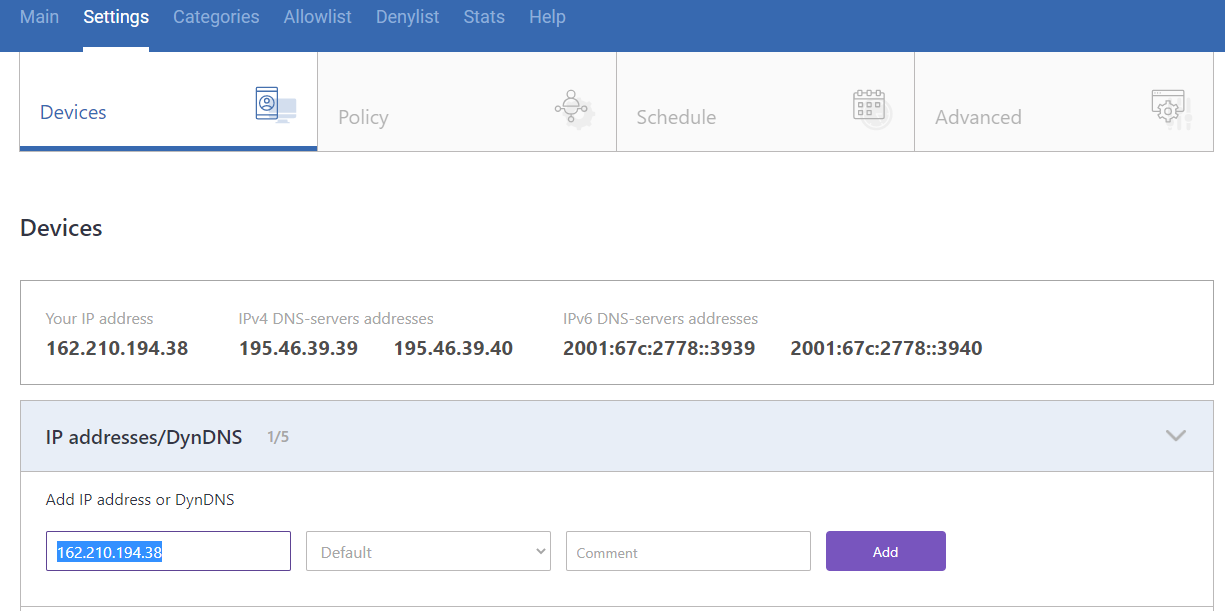
You have successfully configured your router.
!Please note that settings take 5-7 minutes to apply.
!Stats and filtering status update hourly.
Router with Dynamic IP address configuration
In case you have a Dynamic IP address, the DD-Client software can be used to update the Public IP address in the Dashboard once it changed.
1. Set up DNS servers on your router:
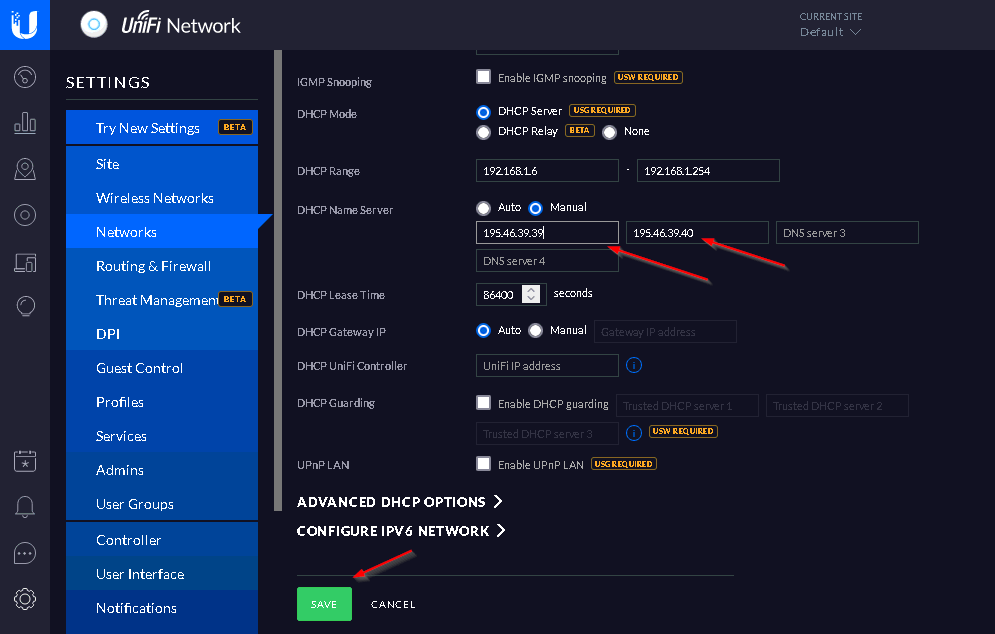
2. Install DDclient on a PC connected to the network. Once DDclient is installed, all devices connected to the same network will be filtered by the same rules.
You have successfully configured your router.
!Please note that settings take 5-7 minutes to apply.
!Stats and filtering status update hourly.
Take advantage of the SafeDNS trial period and try all the best features

