Router Setup Guide with dynamic IPv4
You can follow the video guide on YouTube:
Or follow the text instruction here:
In case you have a Dynamic IP address, you need to configure the DynDNS/DDNS on the router using a third-party Dynamic DNS service.
1. In the router setting, go to DynDNS/DDNS settings,
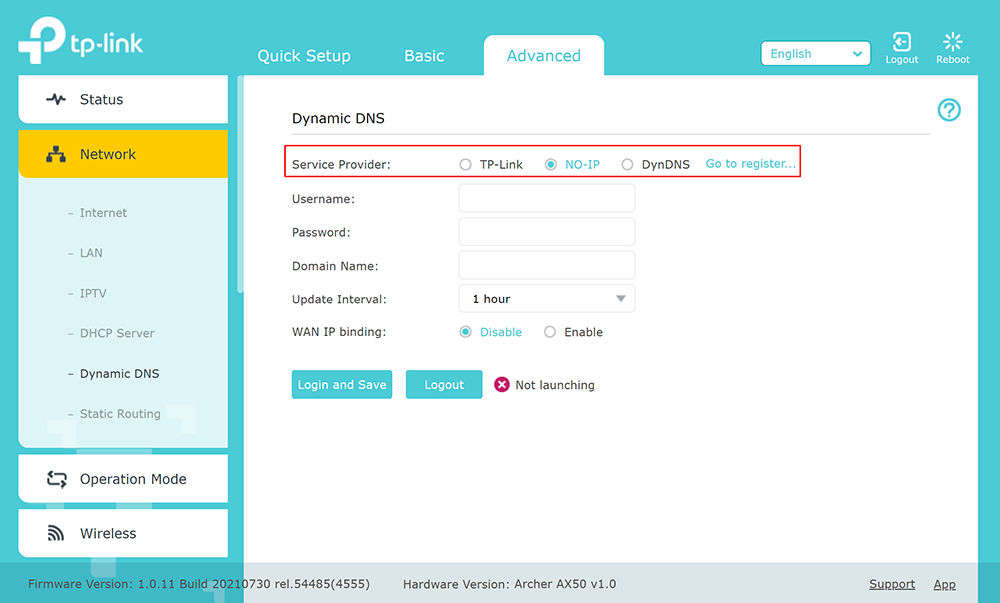
2. Check the DynDNS service available for your router. If available, we recommend using the No IP DynDNS service provider.
3. Go to the website noip.com and sign up.

4. In your No-IP account, create a hostname (any name you can think of).
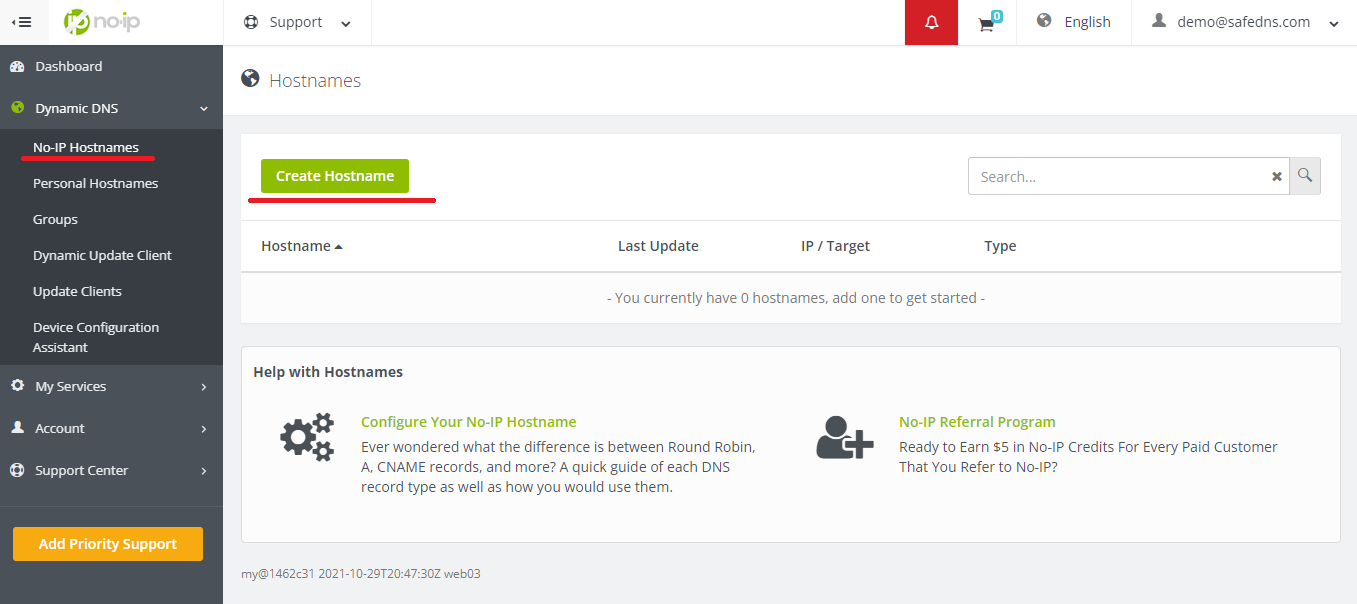
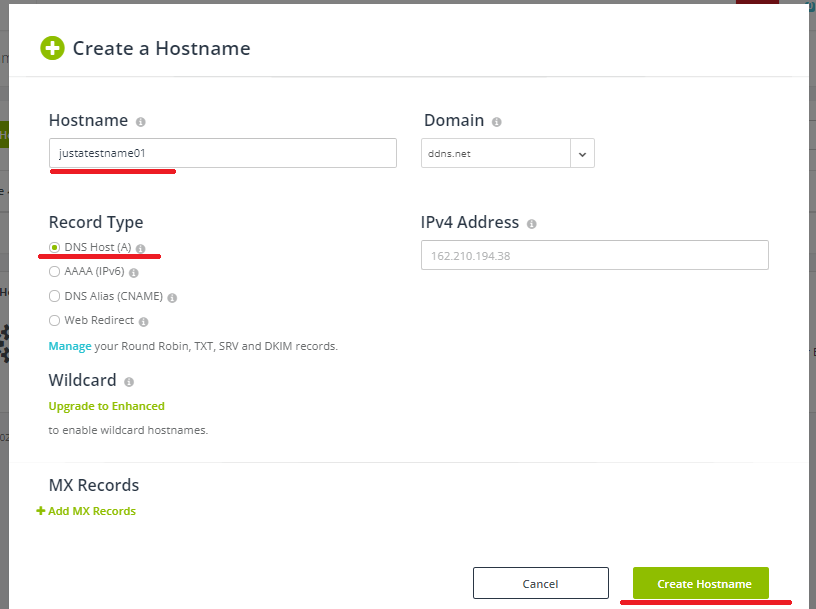
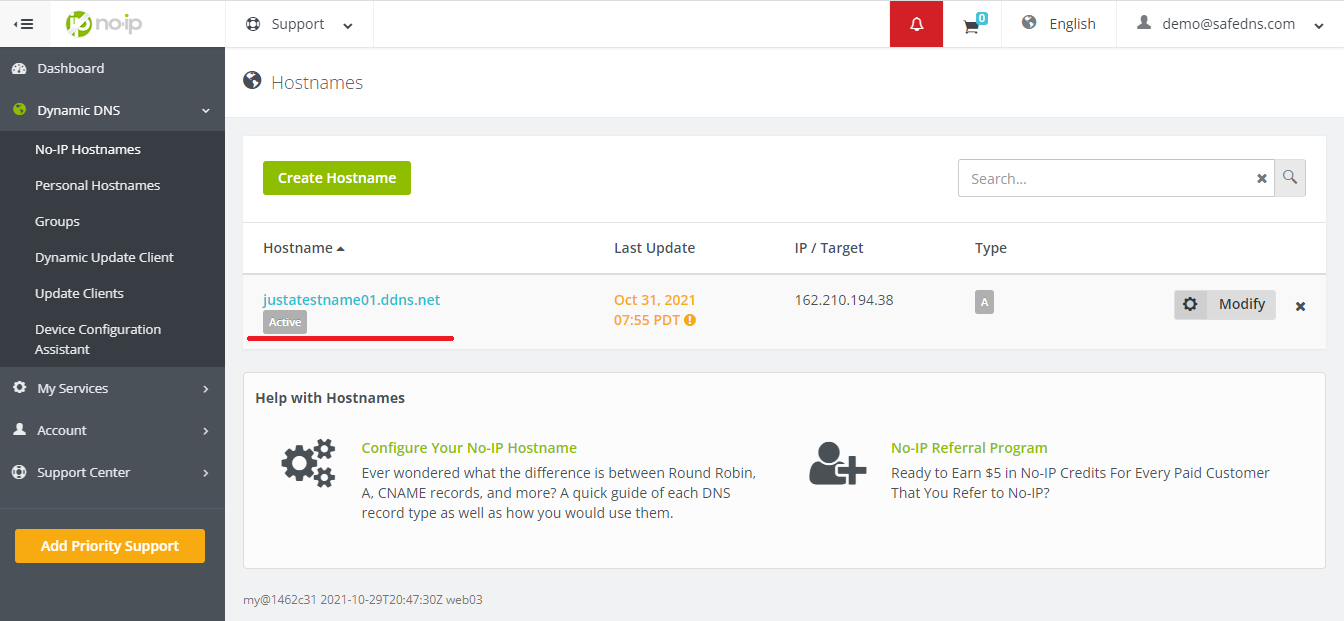
5. Go back to your router and configure DDNS/DynDNS.
- Select No-IP as "Service provider".
- Type in the created hostname in the "Hostname" field.
- Type in your No-IP account credentials as "Username" and "Password", and click "Save".
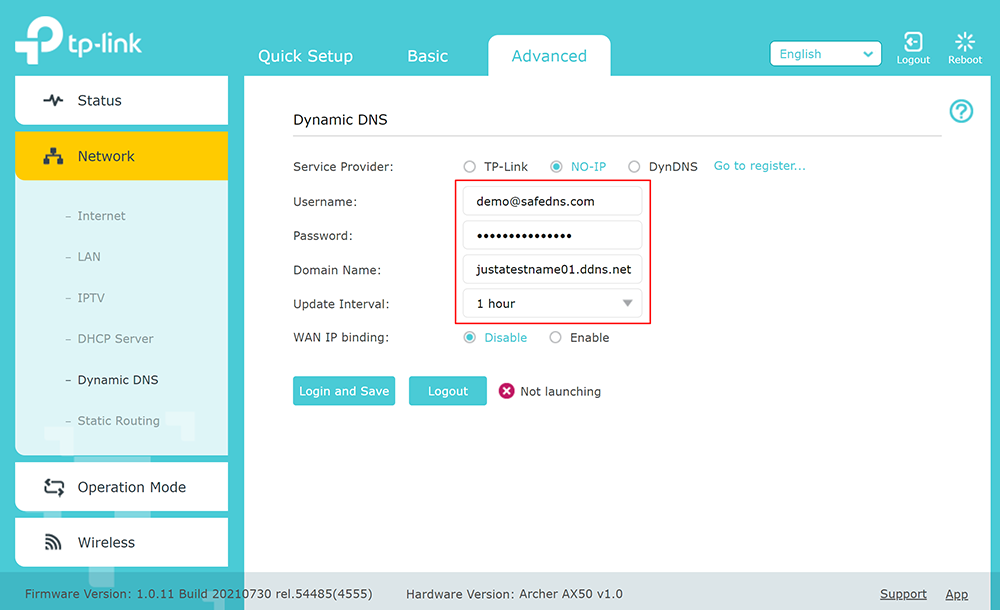
If everything is correct, DynDNS/DDNS settings will apply.

6. Go to SafeDNS Dashboard > Settings > Devices and copy your DynDNS hostname to the "IP addresses / DynDNS" box, choose a policy, and click "Add".
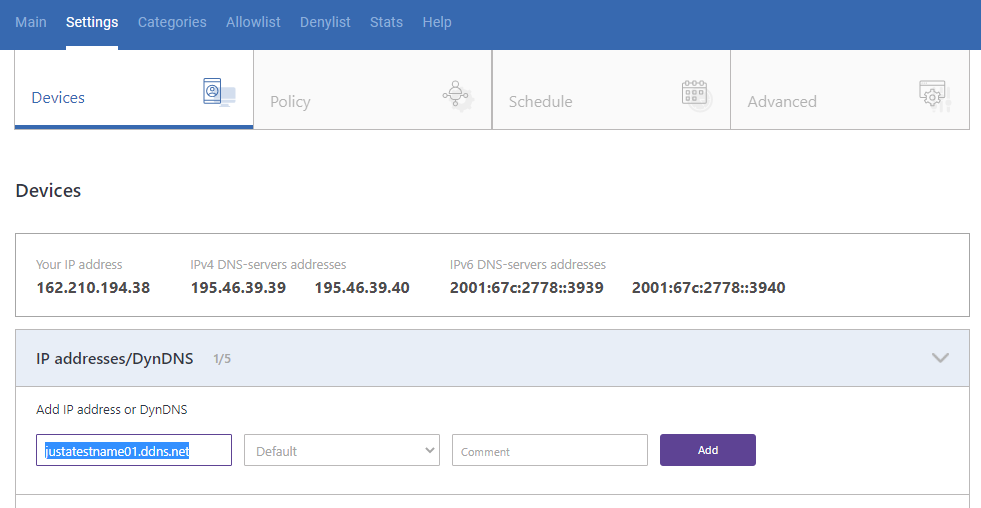
Once added, you will see it in the DynDNS section of the Dashboard.
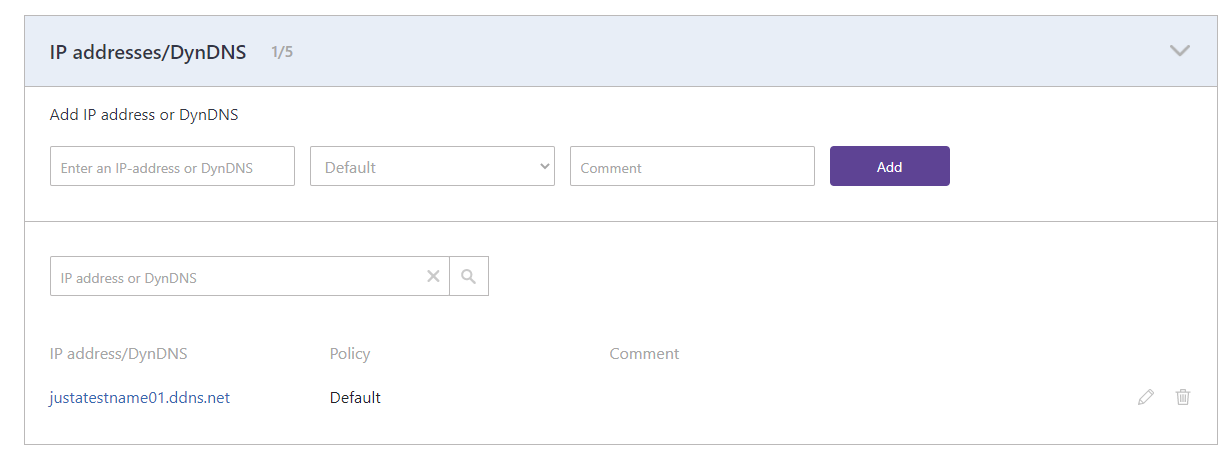
You have successfully configured your router.
!Please note that settings take 5-7 minutes to apply.
!Stats and filtering status update hourly.
Configuring the filter using the DDclient.
In rare cases when your router does not have a DynDNS/DDNS setting and your IP is Dynamic, you need to use third-party software - DDclient - on the PC connected to the network:
- Set up DNS servers in your router:
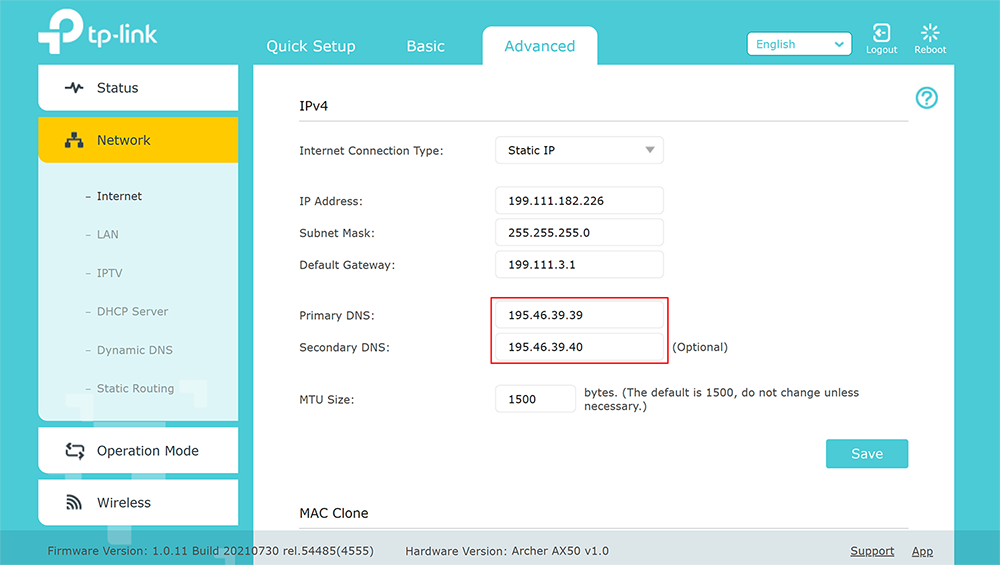
2. Install DDclient on a PC connected to the network. Once DDclient is installed, all devices connected to the same network will be filtered by the same rules.
Take advantage of the SafeDNS trial period and try all the best features

