Router Setup Guide (IPv6)
The first step is the same for both Static and Dynamic IP address configurations: change your router’s DNS servers to SafeDNS addresses - 2001:67c:2778::3939 and 2001:67c:2778::3940
Go to the router’s settings page, click the "Advanced" tab, and choose IPv6 in the left menu. Choose "IPv6 setup" and type in SafeDNS IPv6 addresses.
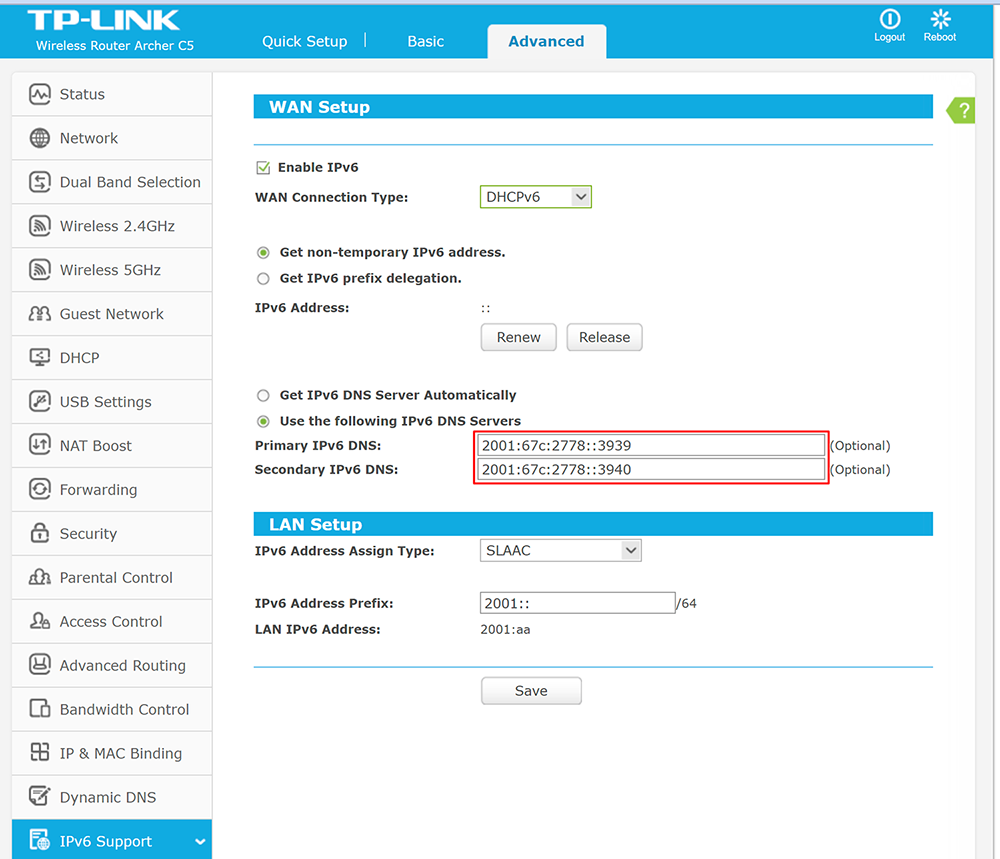
Router with static IP address configuration
Go to SafeDNS Dashboard > Settings > Devices and copy your IPv6 address to the "IP addresses / DynDNS" box, choose a policy, and click "Add".
We recommend to add the whole IPv6 router subnet - first 4 segments with /64 at the end. Example: 2600:1005:b062:61e4::/64 instead of 2600:1005:b062:61e4:1111:2222:3333:4444.
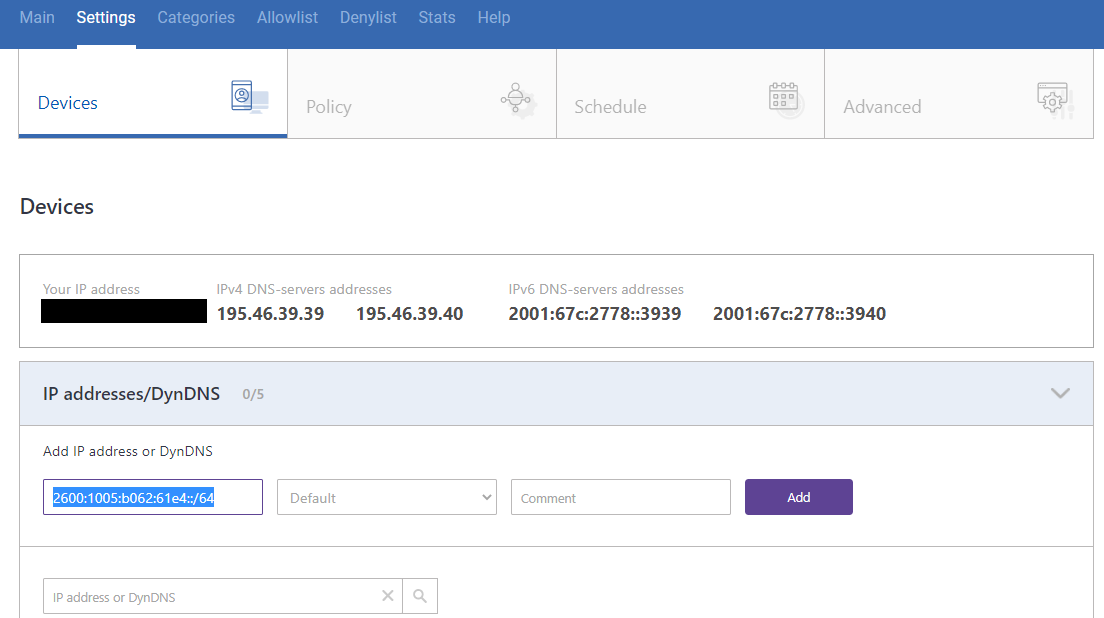
You have successfully configured your router.
!Please note that settings take 5-7 minutes to apply.
!Stats and filtering status update hourly.
Router with Dynamic IP address configuration
In case you have a Dynamic IP address, you need to configure the DynDNS/DDNS on the router using a third-party Dynamic DNS service.
1. In the router setting, go to DynDNS/DDNS settings.
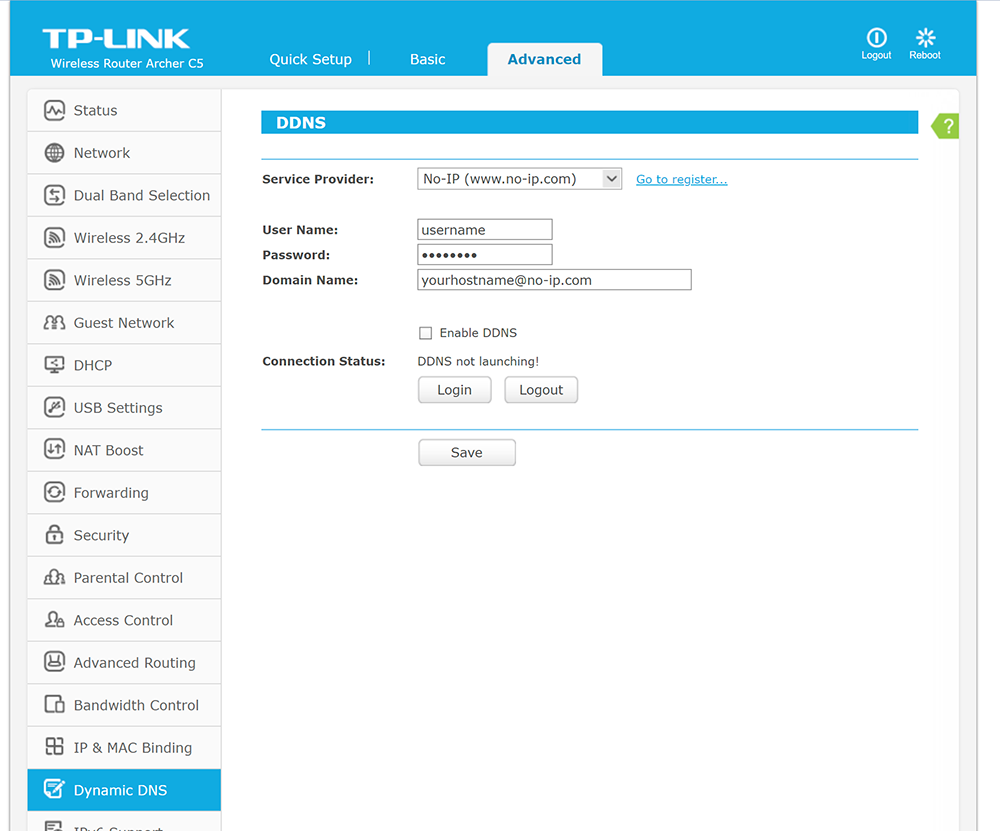
2. Check the DynDNS service available for your router. If available, we recommend using the No-IP DynDNS service provider.

3. Go to the website noip.com and sign up.

4. In your No-IP account, create a hostname (any name you can think of).
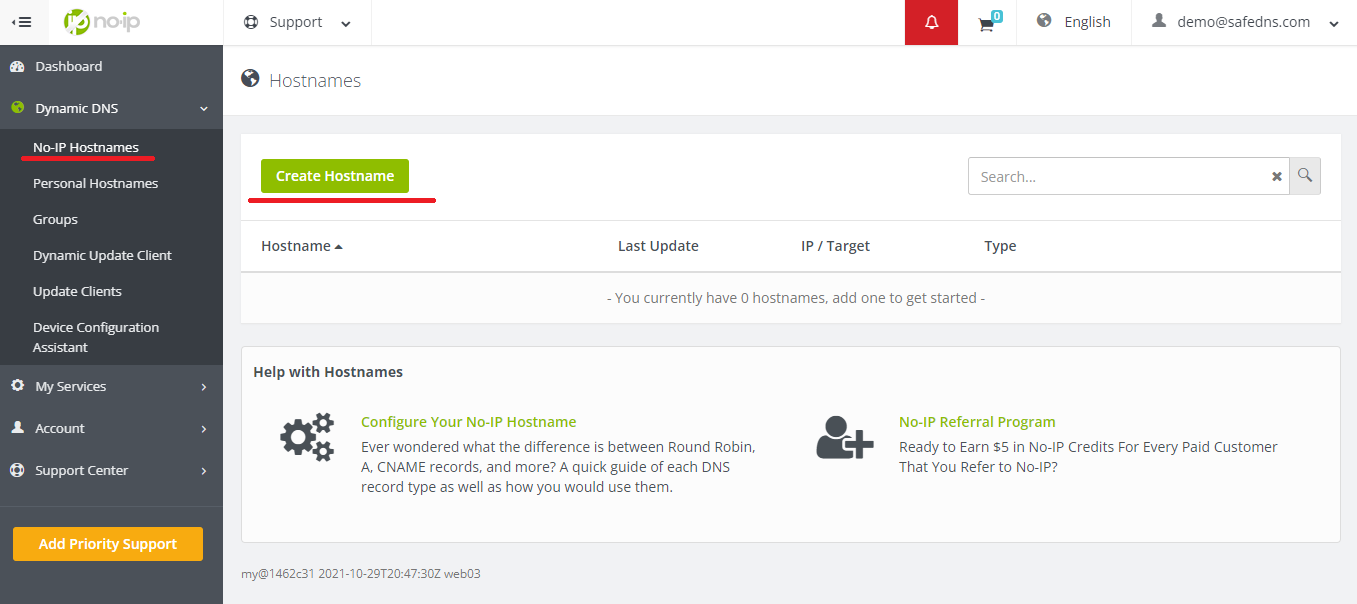
5. Choose the IPv6 type and create the hostname. Make sure that the "IPv6 Address" field is containing your IPv6 address:
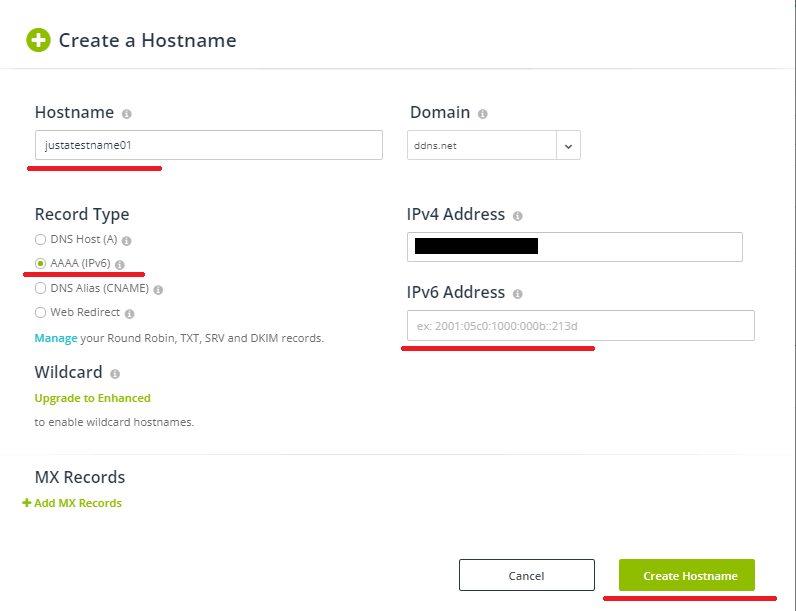
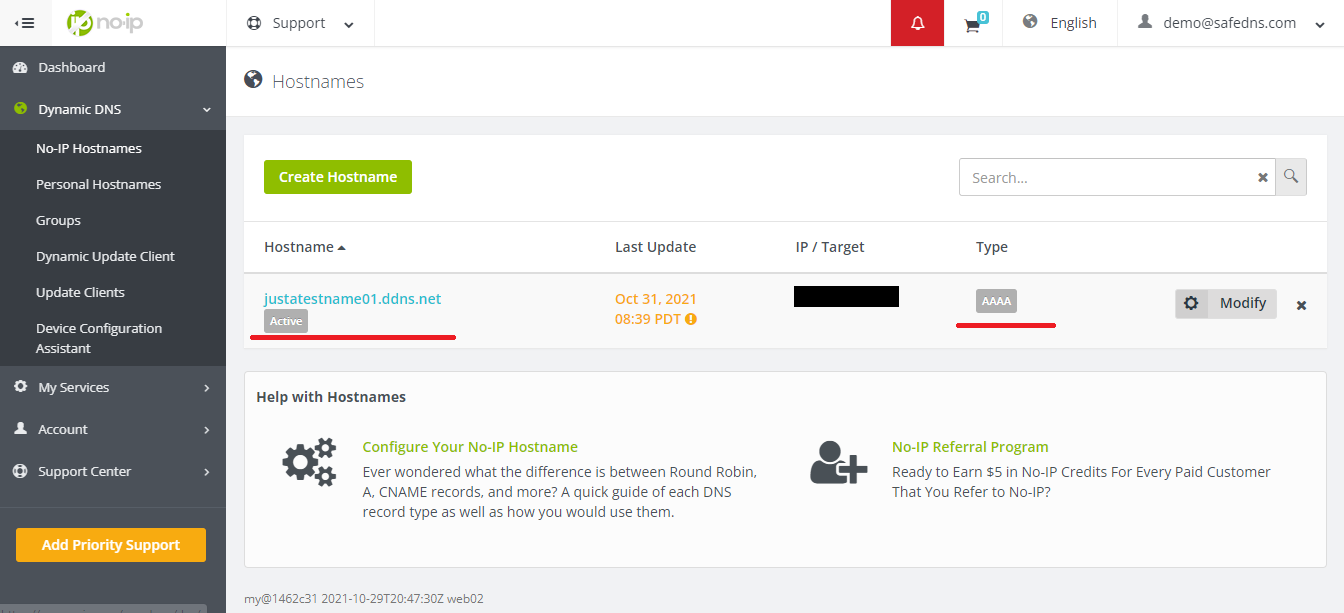
6. Go back to your router and configure DDNS/DynDNS
- Select No-IP as "Service provider".
- Type in the created hostname in the "Hostname" field.
- Type in your No-IP account credentials as "Username" and "Password", and click "Save".
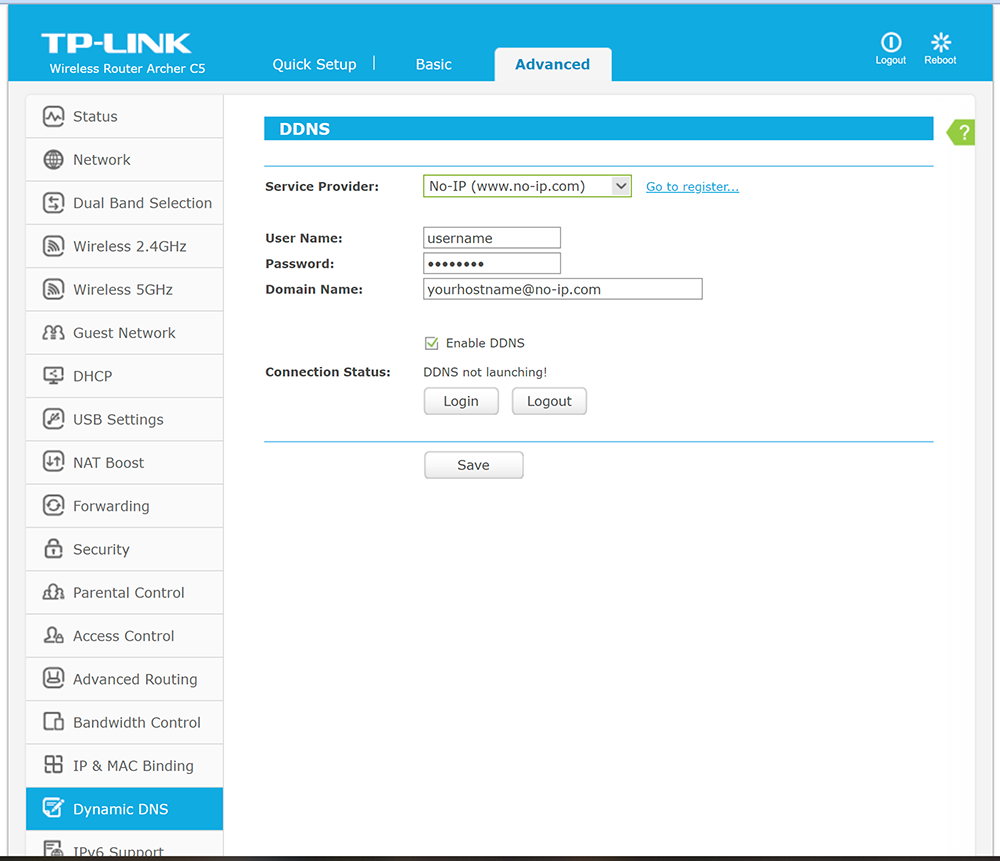
7. Go to SafeDNS Dashboard -> Settings -> Devices and copy your DynDNS hostname to the "IP addresses / DynDNS" box, choose a policy, and click "Add".
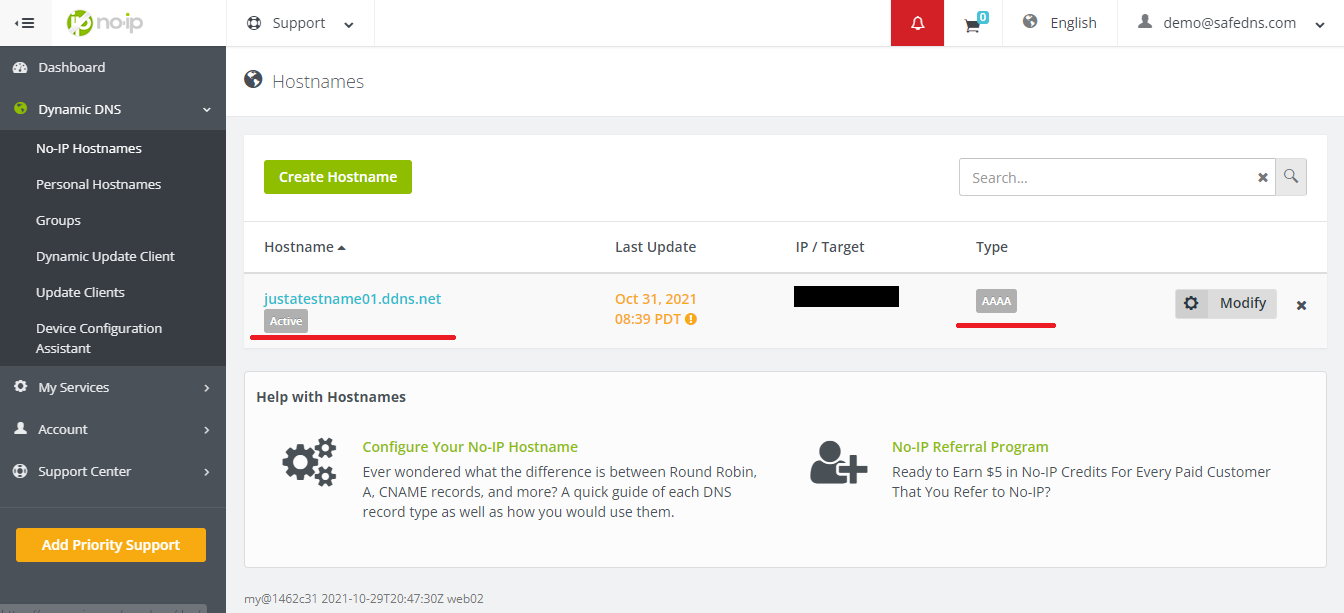
Once added, you will see it in the DynDNS section of the Dashboard.
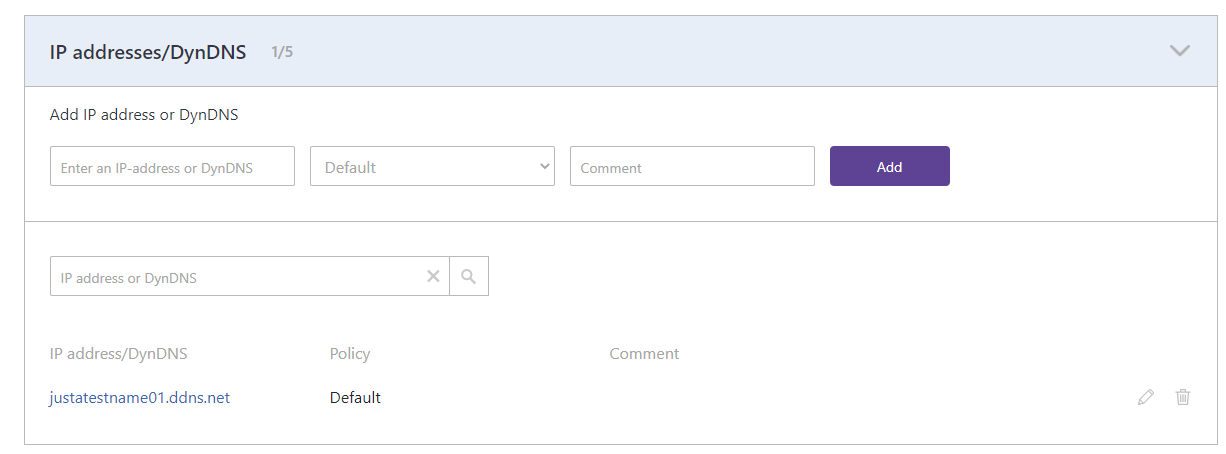
You have successfully configured your router.
!Please note that settings take 5-7 minutes to apply.
!Stats and filtering status update hourly.
Configuring the filter using the DDclient
In rare cases when your router does not have a DynDNS/DDNS setting and your IP is Dynamic, you need to use third-party software - DDclient - on the PC connected to the network:
- Set up DNS servers in your router:
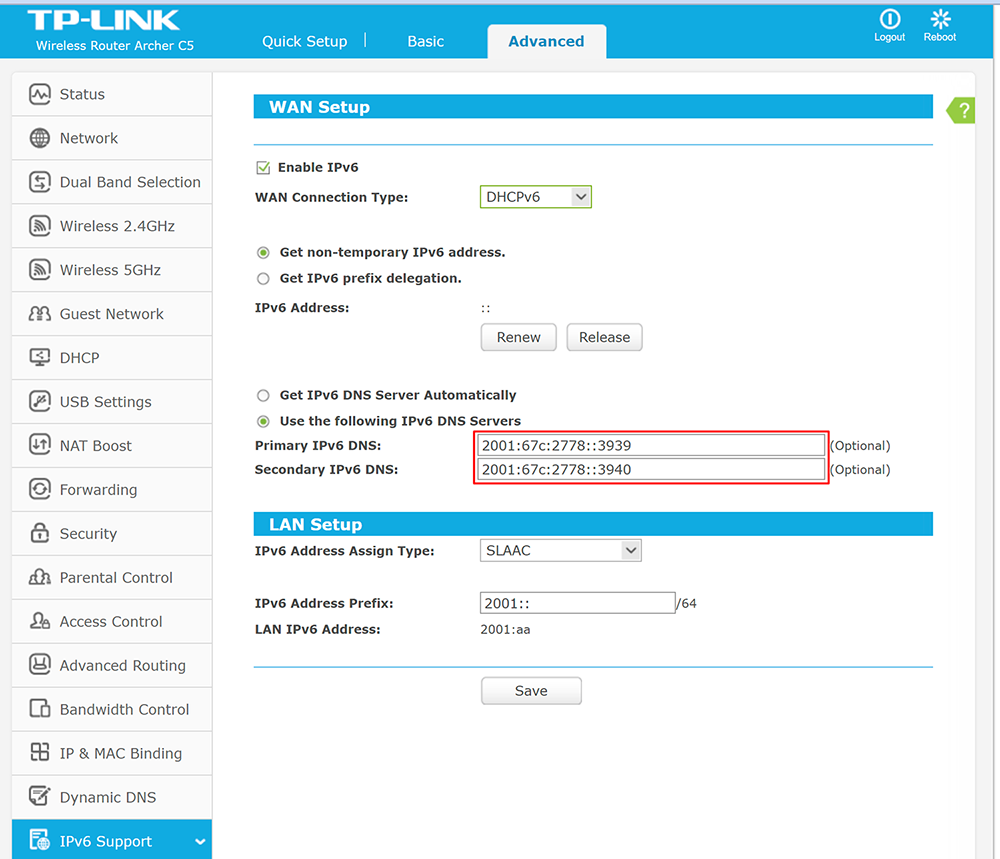
2. Install DDclient on a PC connected to the network. Once DDclient is installed, all devices connected to the same network will be filtered by the same rules.
Take advantage of the SafeDNS trial period and try all the best features

