OpenWRT Router Setup Guide
If you have static IP or use a DynDNS service you can set up SafeDNS on your OpenWRT router just like any other router using this guide.
!Only OpenWRT versions 17 or lower are supported.
- Setup DDNS client. Select in menu System > Software.
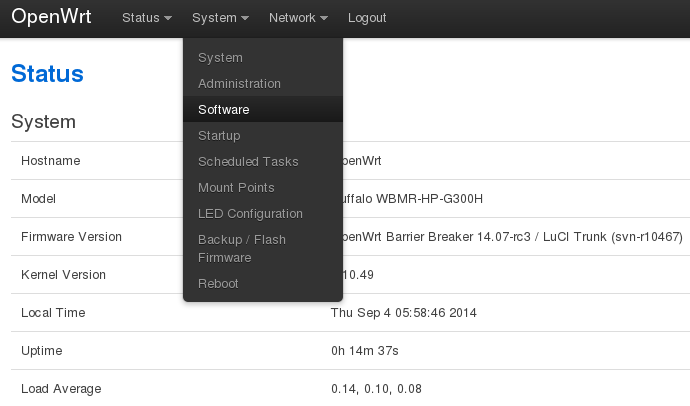
2. Click Update lists.
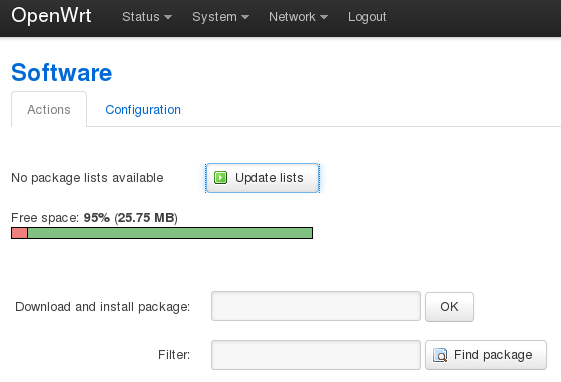
3. Type luci-app-ddns in Download and install package and click OK.
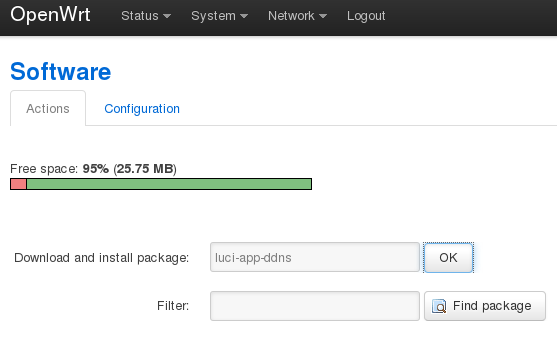
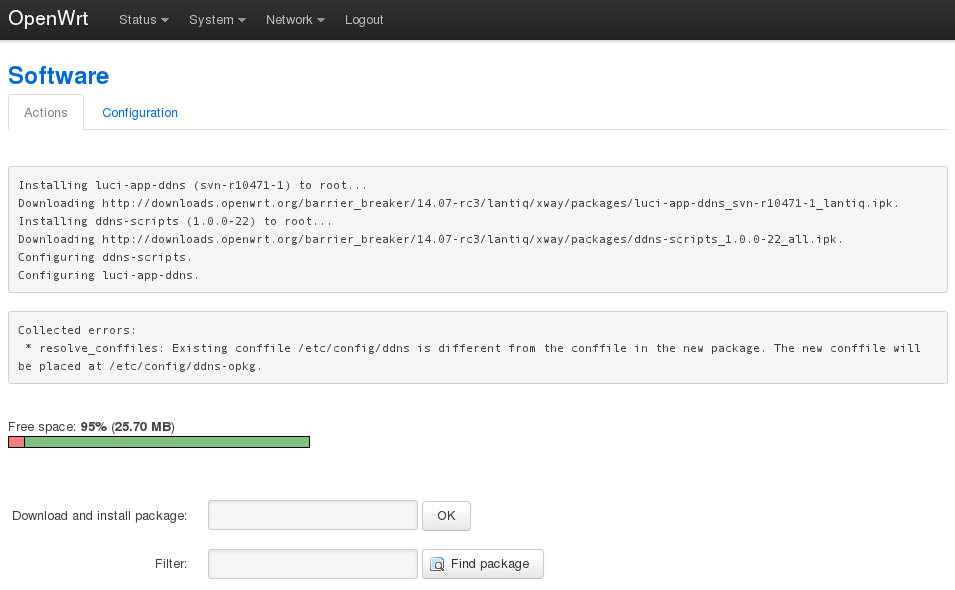
4. Click Status in the menu to refresh the menu. New item Services and subitem Dynamic DNS will appear in the menu.
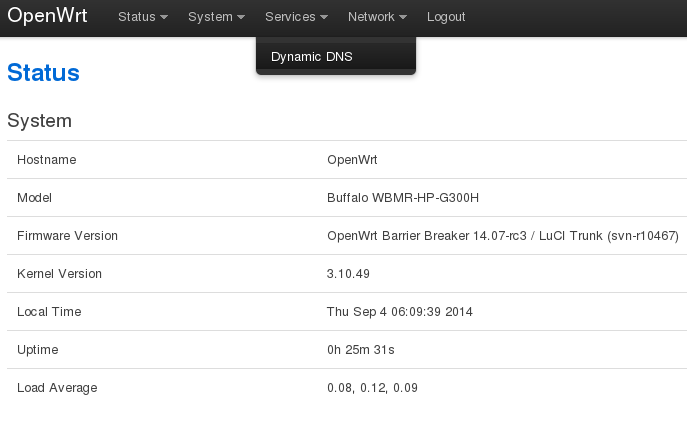
5. Fill out the form on page Dynamic DNS:
- In Custom update-URL insert text - https://[USERNAME]:[PASSWORD]@www.safedns.com/nic/update?hostname=[DOMAIN]
- In Hostname type any unique name for your router
- In Username type login for SafeDNS site, in Password type password for SafeDNS site.
- Click Save & Apply
6. Enable and start DDNS service.
7. Select in menu System > Startup
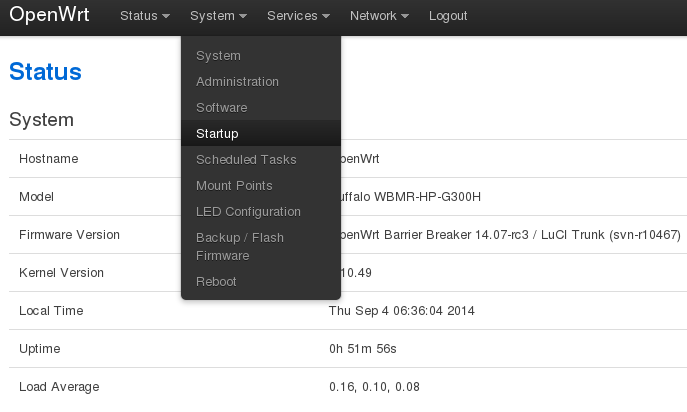
8. Click the Disabled button for ddns service, then click Start.
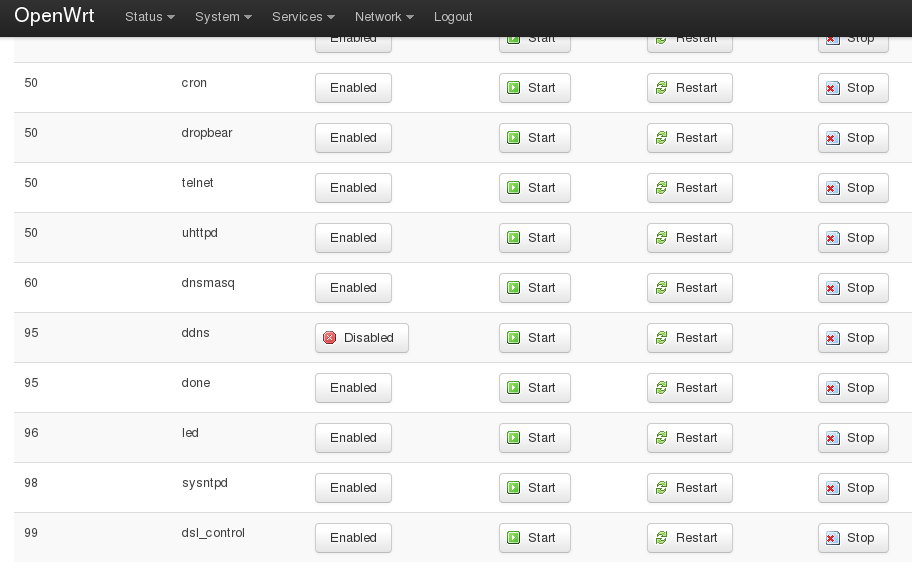
9. Check string appearing in system log (Status > System log):
user.notice ddns-scripts-myddns: Update successful
10. Navigate to Network > Interfaces, WAN.
11. In Use custom DNS servers add 195.46.39.39 and 195.46.39.40. Click Save & Apply.
After that, you can continue configuring your filtering options in the SafeDNS Dashboard.
!Please note that settings take 5-7 minutes to apply.
!Stats and filtering status update hourly.
Take advantage of the SafeDNS trial period and try all the best features

