OpenWRT Filtering Module Setup Guide
The SafeDNS module for OpenWRT routers allows setting up the filtering on any router that supports OpenWRT firmware. Every end device on the network can be assigned with the individual filtering settings. To make sure that your router has OpenWRT firmware, check the list of compatible OpenWRT routers.
!Only OpenWRT versions 17 or lower are supported.
1. Log in to the web interface of the router as administrator.
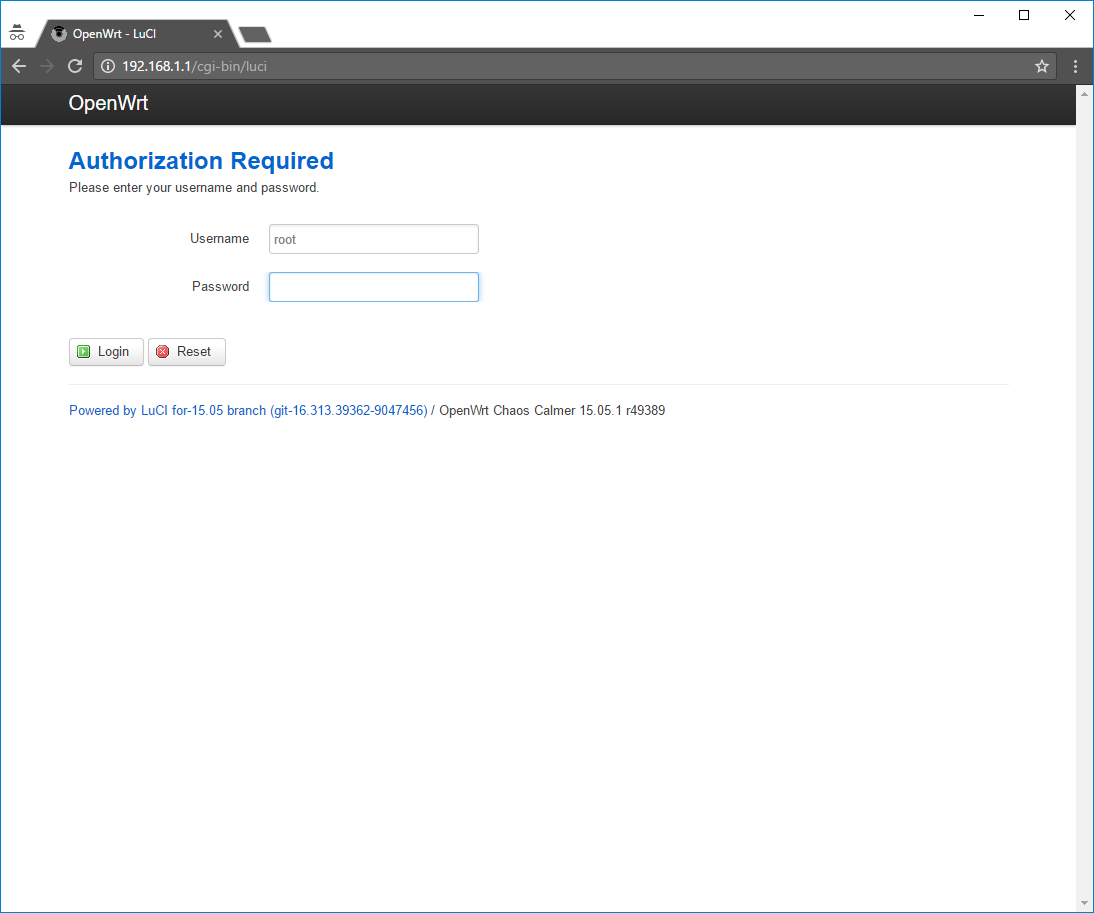
2. Go to System > Software
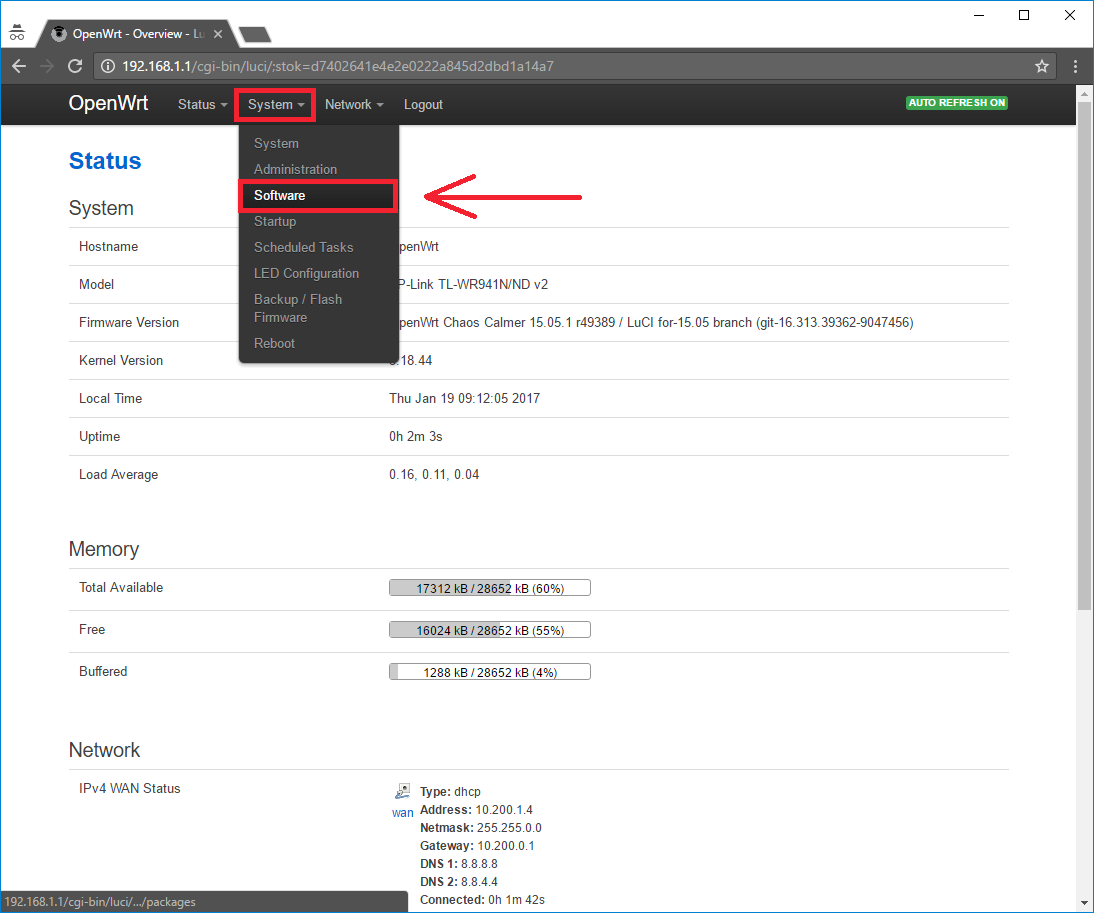
3. Choose the Configuration tab
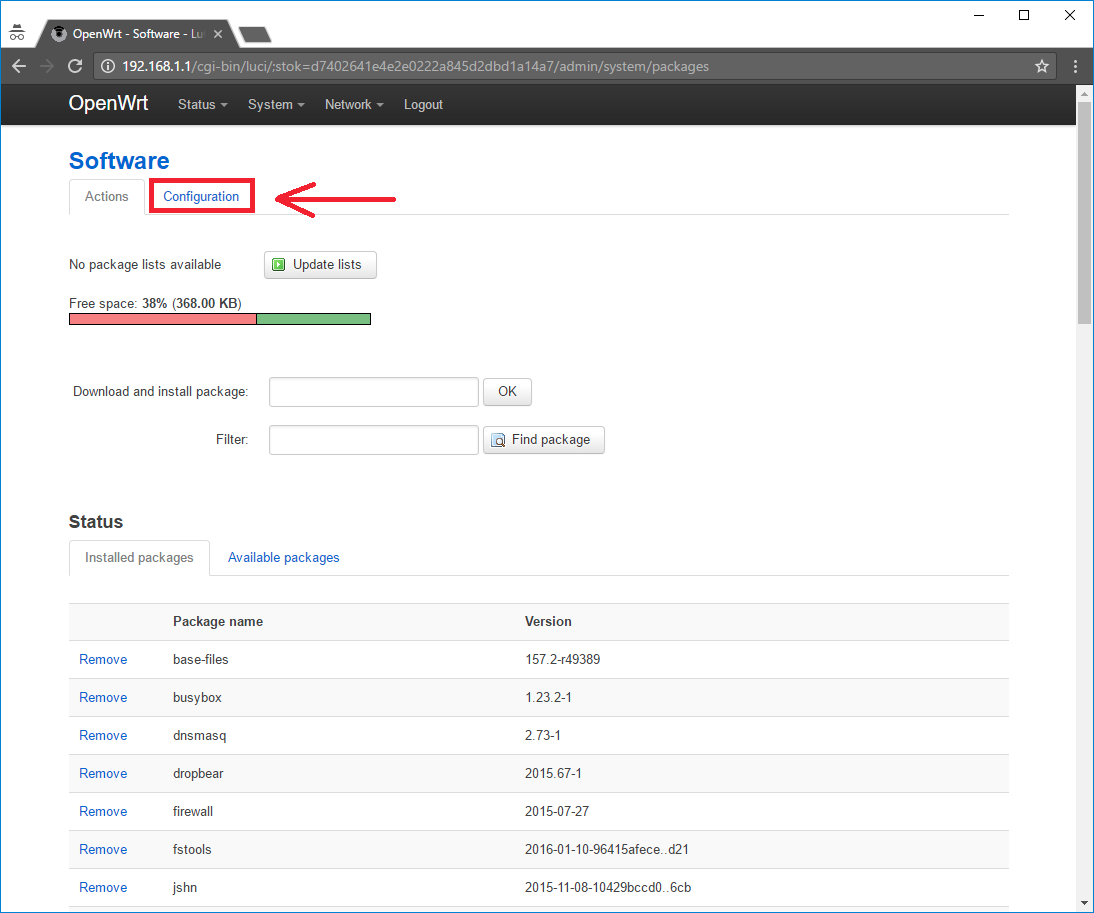
4. Comment or remove the line
option check_signature 1
to disable packet signature verification.
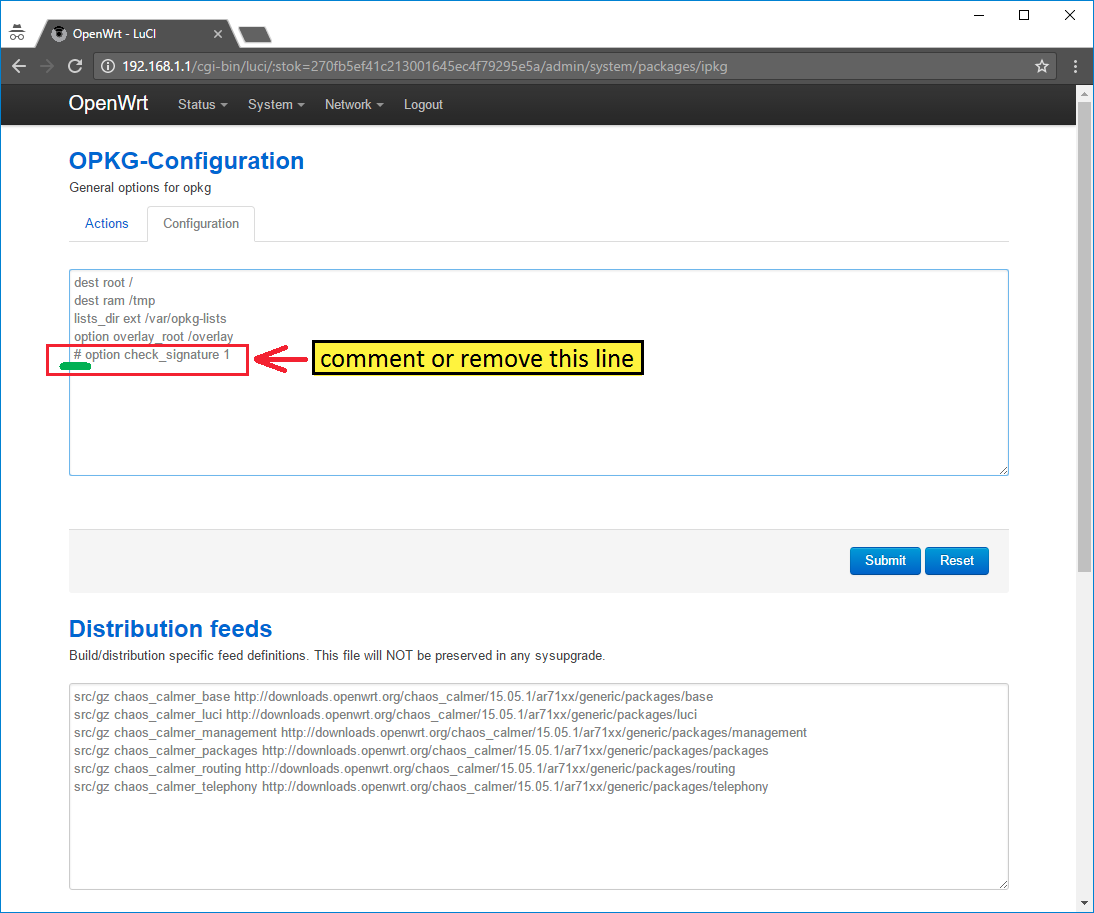
5. Add line
src/gz safedns http://mirror.safedns.com/openwrt/17/ar71xx/generic/packages
to the field "Custom feeds", as shown in the screenshot, where "ar71xx" – is your router architecture type. If you have another architecture please change it to the correct one:
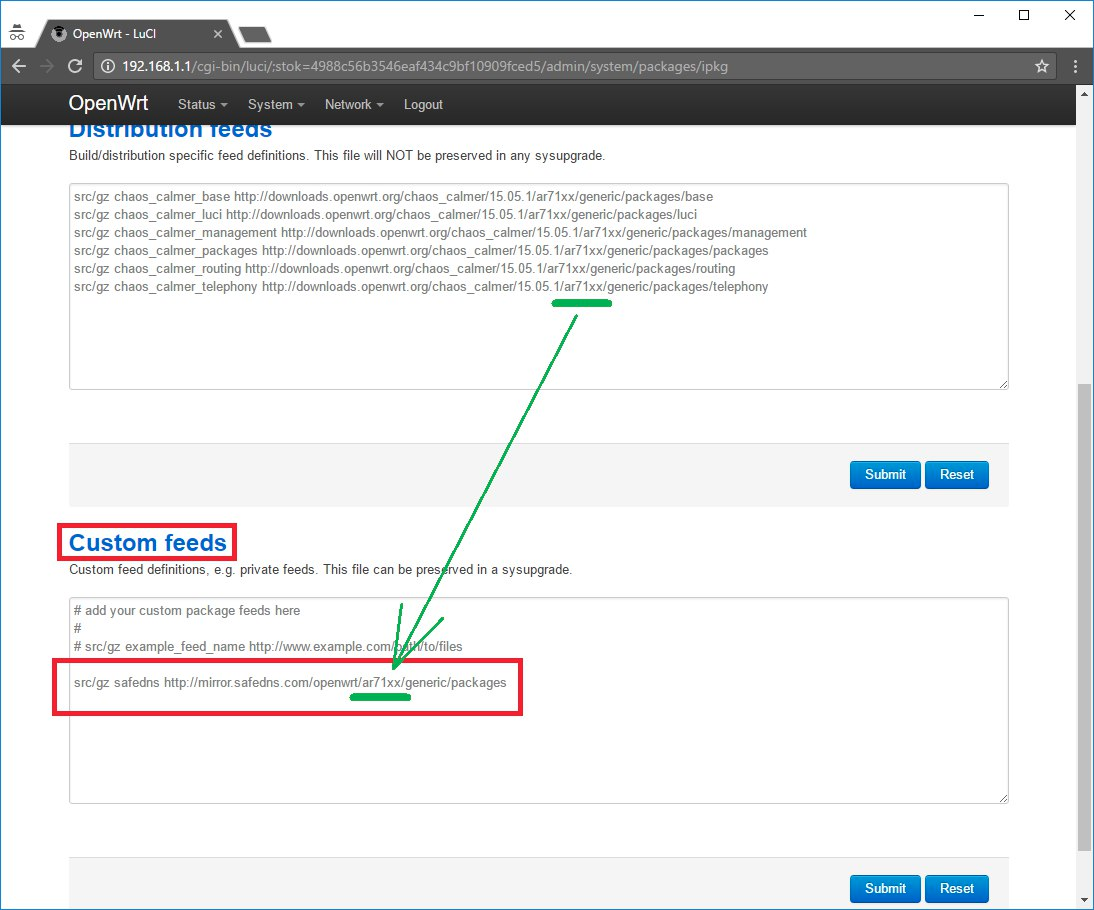
6. Go to the Actions tab and click "Update lists"
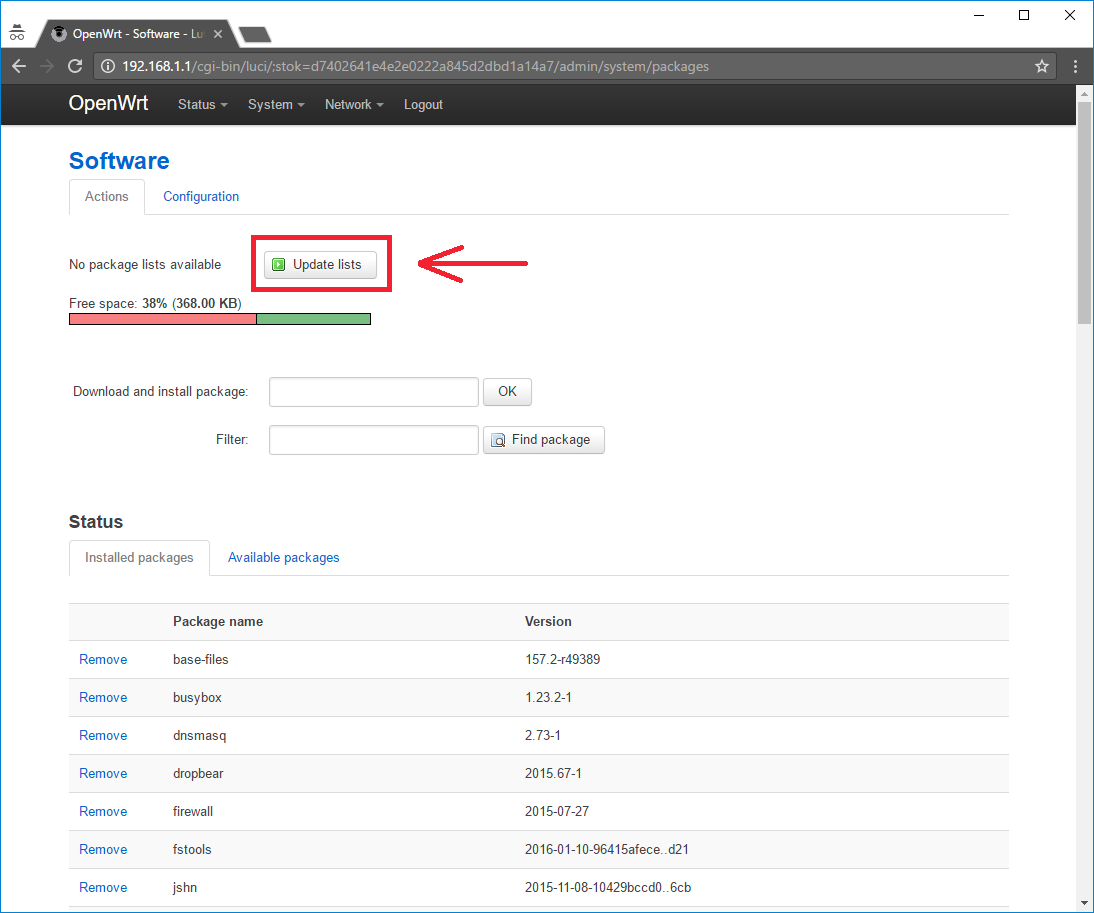
Wait for the update process to finish.
7. Find the "safedns" package in the filter and click "install"
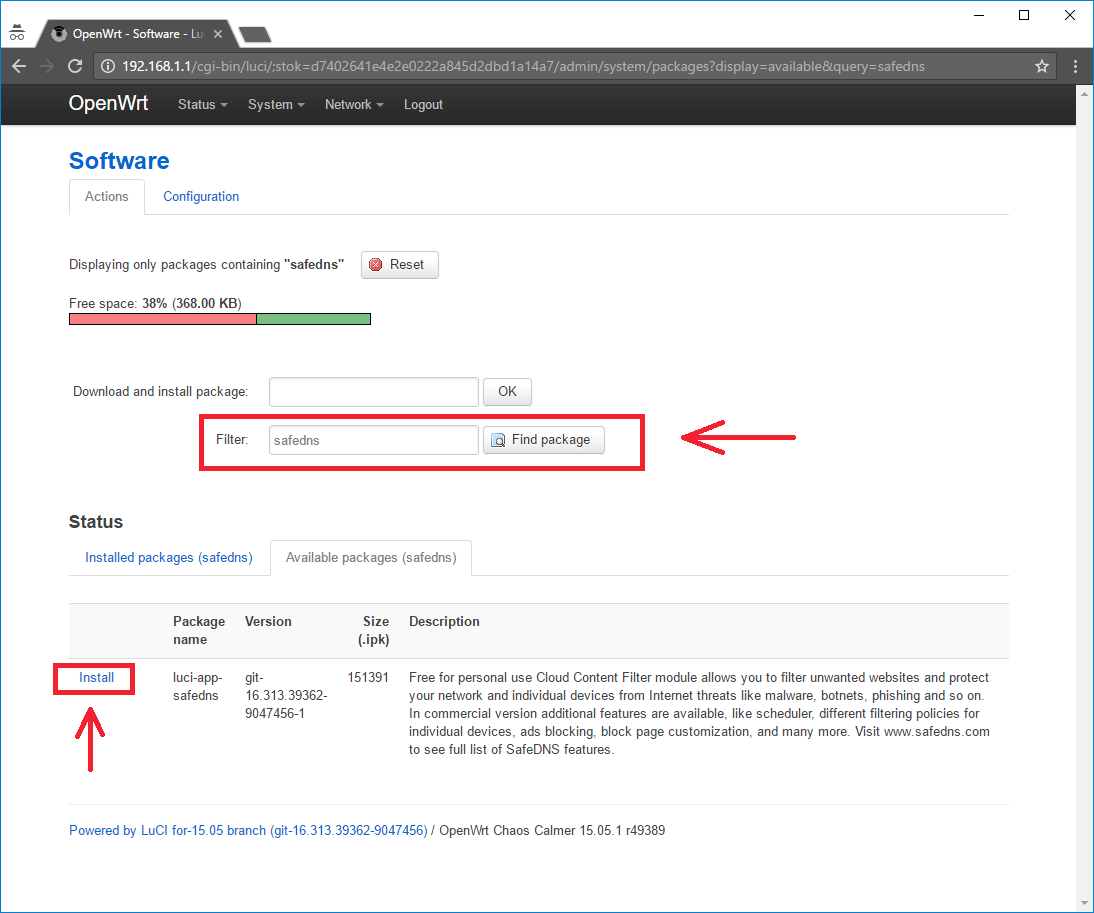
8. Refresh the page after this.
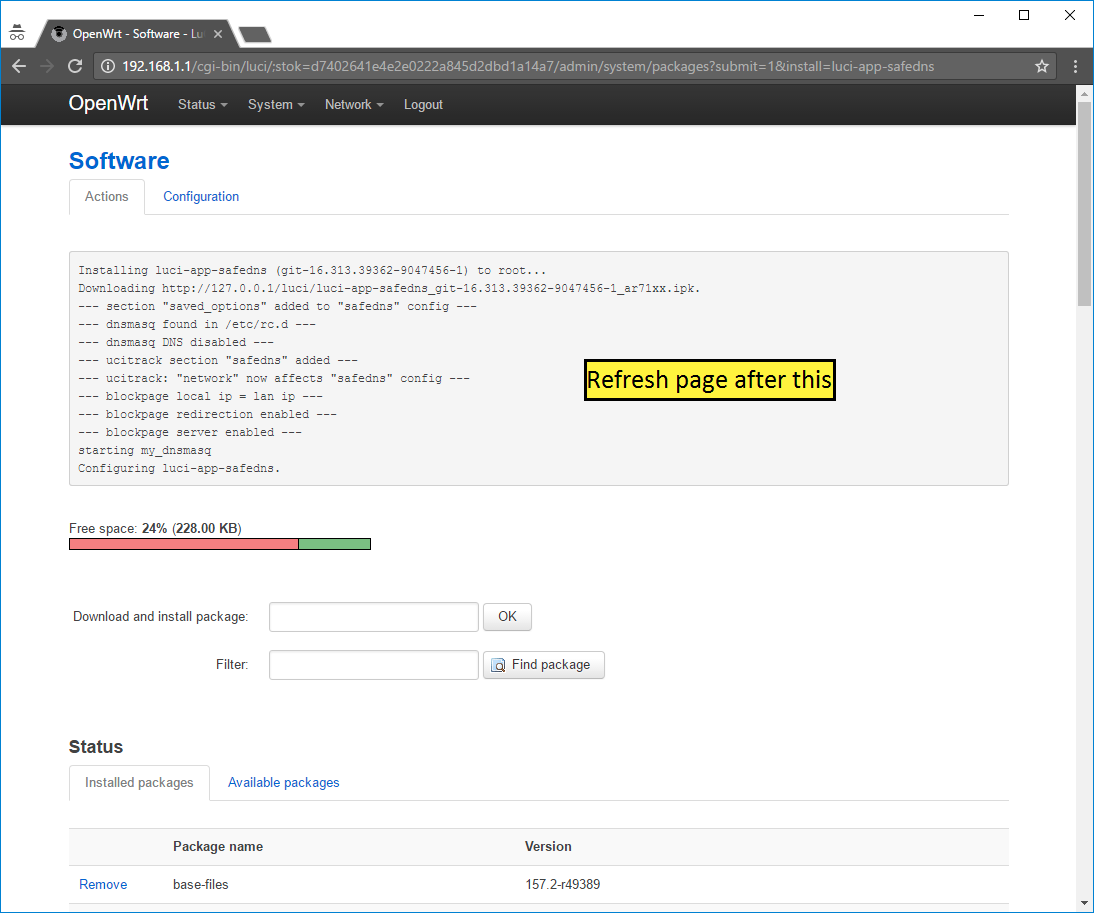
9. Go to Services > SafeDNS
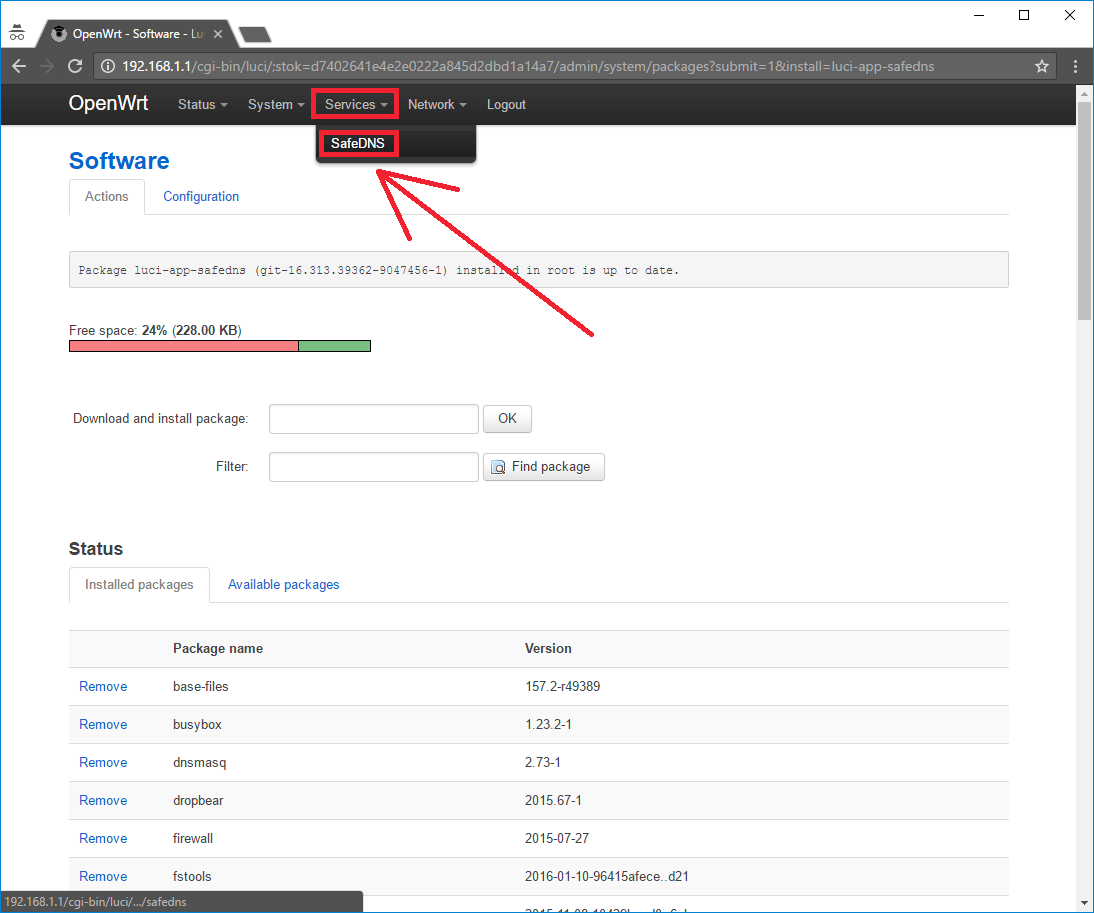
10. Enter your SafeDNS credentials and log in to get the list of available filtering policies. In the "Default profile" field choose the filtering policy which will be applied as a default for all of your devices connected to the router.
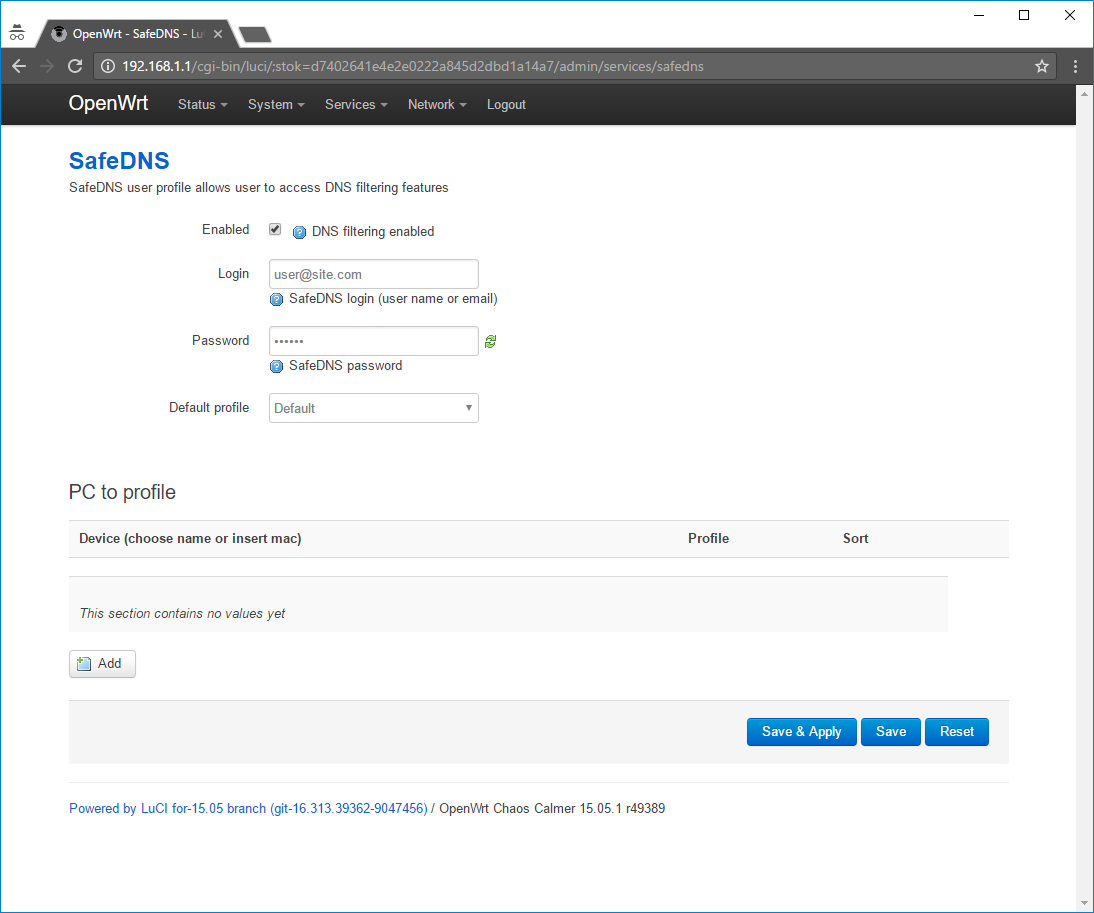
11. You can also set a specific filtering policy for any device. To do this, click Add, choose the device and select the filtering policy. Save the settings.
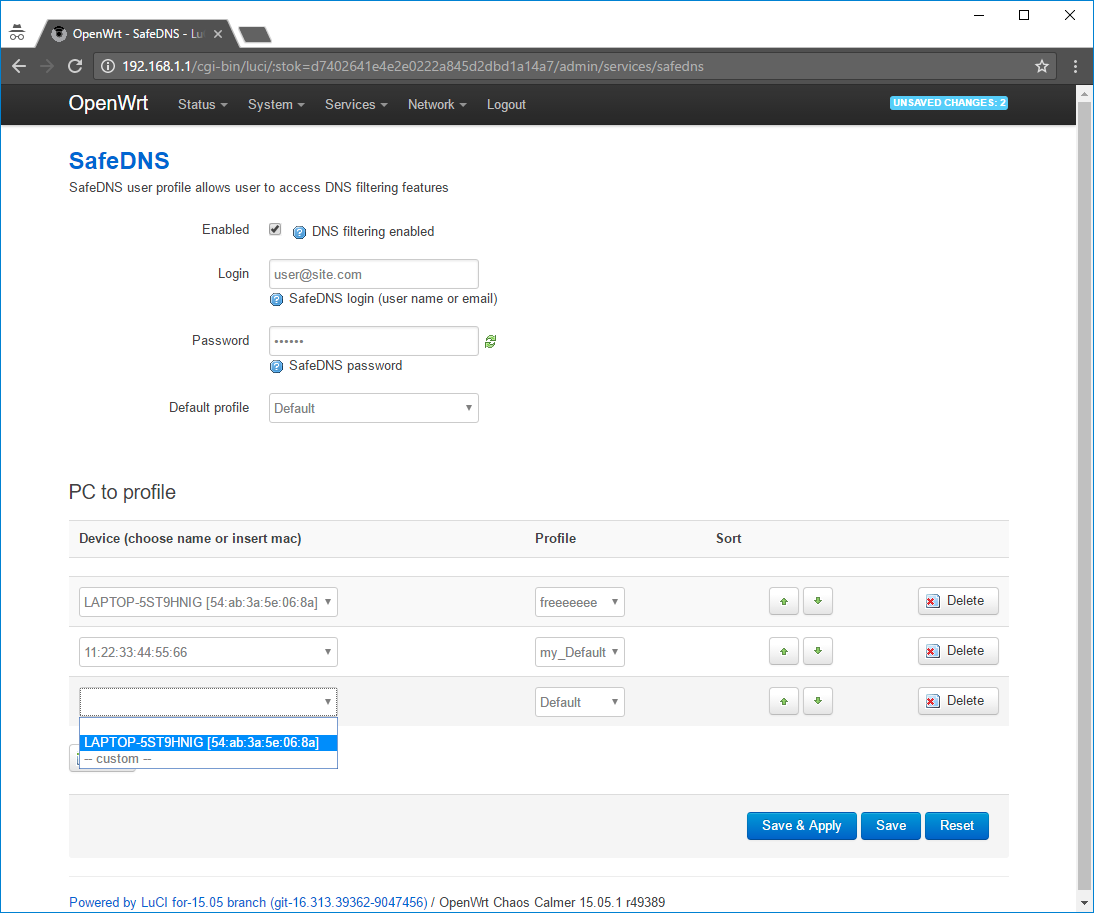
After that, you can continue configuring your filtering options in the SafeDNS Dashboard.
!Please note that settings take 5-7 minutes to apply.
!Stats and filtering status update hourly.
Take advantage of the SafeDNS trial period and try all the best features

