Network Analyzer Guide
This guide shows how to troubleshoot the internet issues on iOS and Android devices using Network Analyzer.
Installation
To run the diagnostics, please download and install the Network Analyzer app from the Google Play:
https://play.google.com/store/apps/details?id=net.techet.netanalyzerlite.an
Or from the App Store:
https://apps.apple.com/us/app/network-analyzer/id562315041
How to use the app
Once the Application installed, please run it and open the Tools tab:
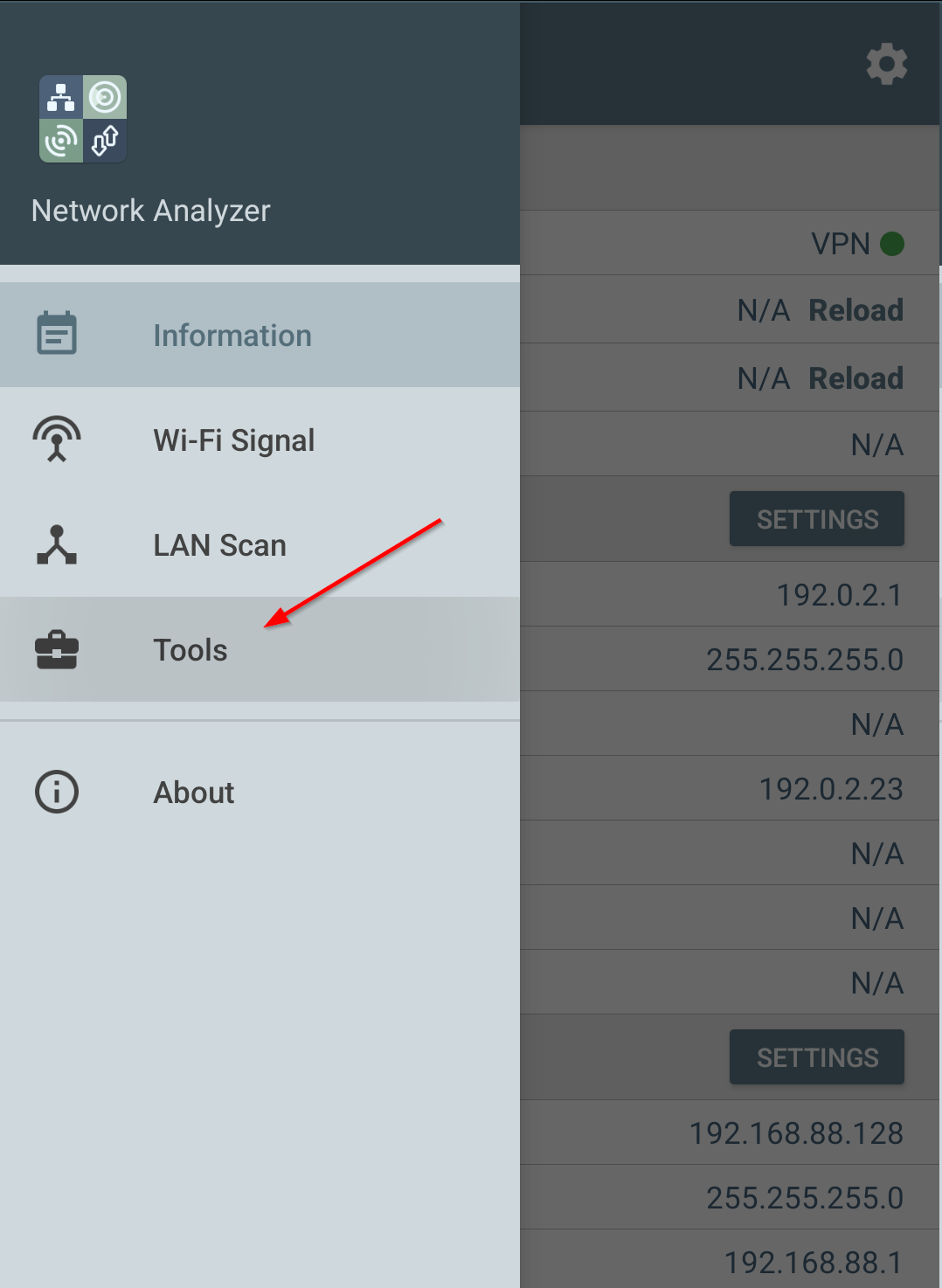
Select the Query type: DNS and the Settings: TXT.
Set the query address: black.safedns.com and press the Start button.
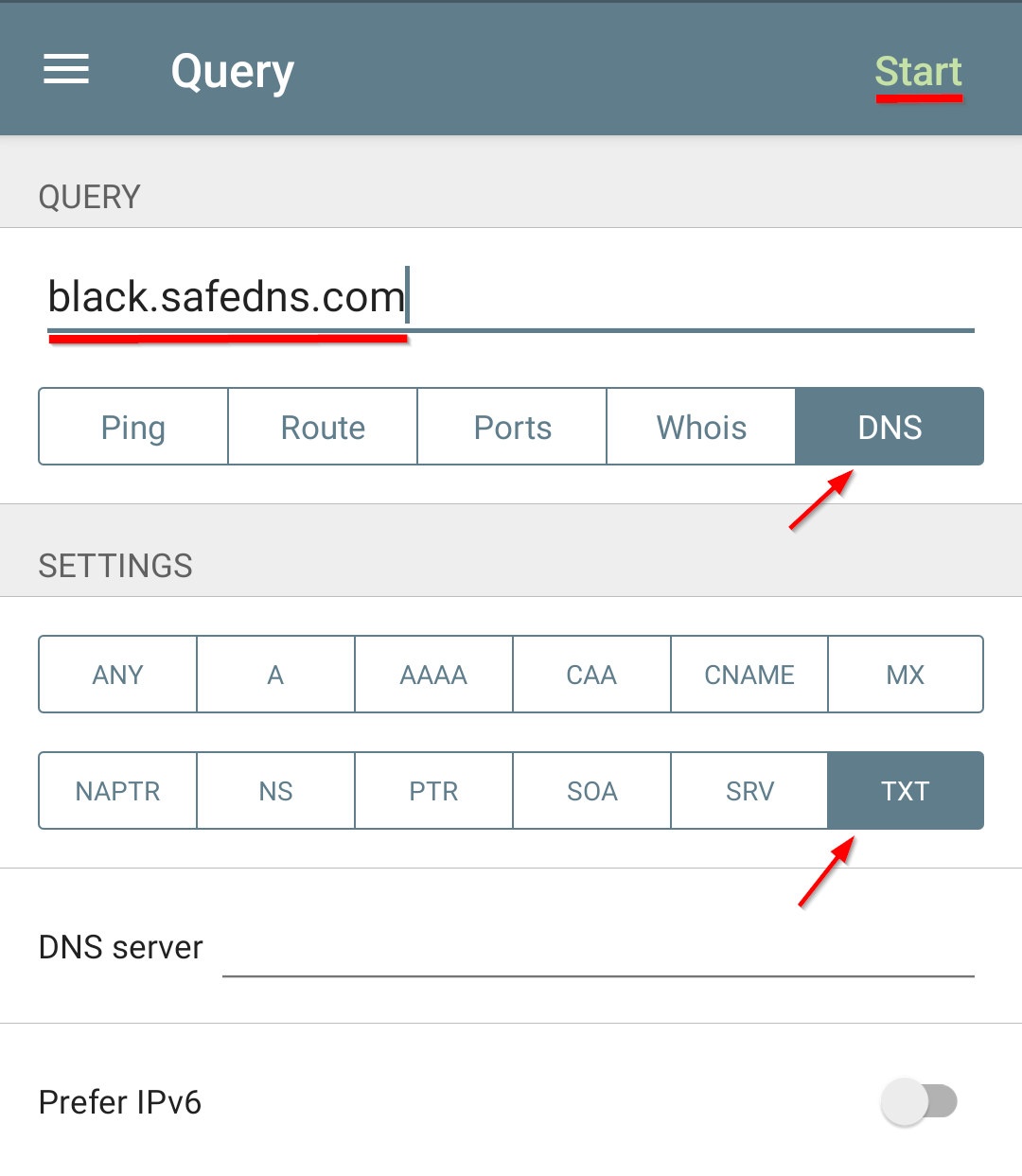
This is an example of the correct response:

The first underlined part shows the public IP address of your network.
The second underlined part shows the ID of your filtering policy that can also be found here - https://www.safedns.com/cabinet/policy/
Troubleshooting
If you haven't added the IP address to the SafeDNS Dashboard, the second underlined number will show “0”.
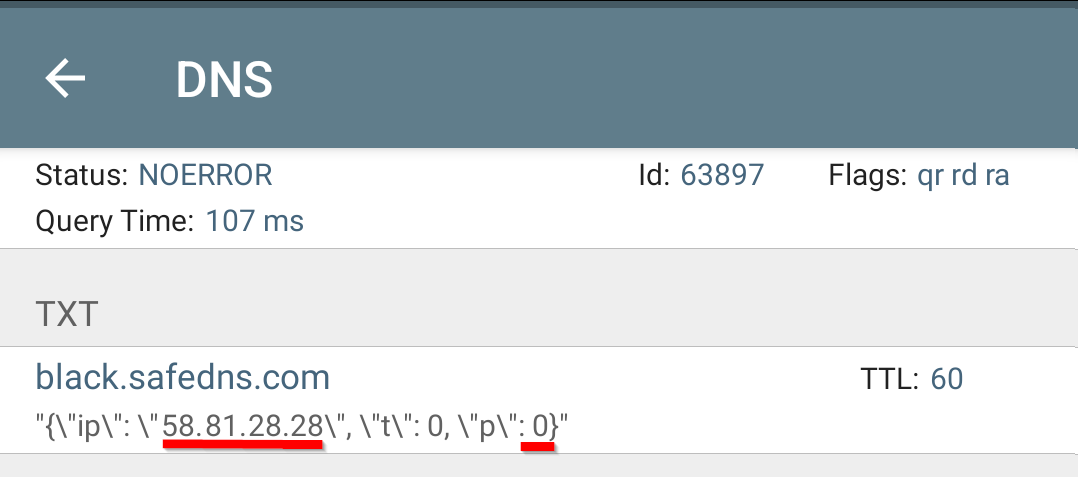
If the response contains the status message only, it usually means that DNS servers are not configured on your router or your device.
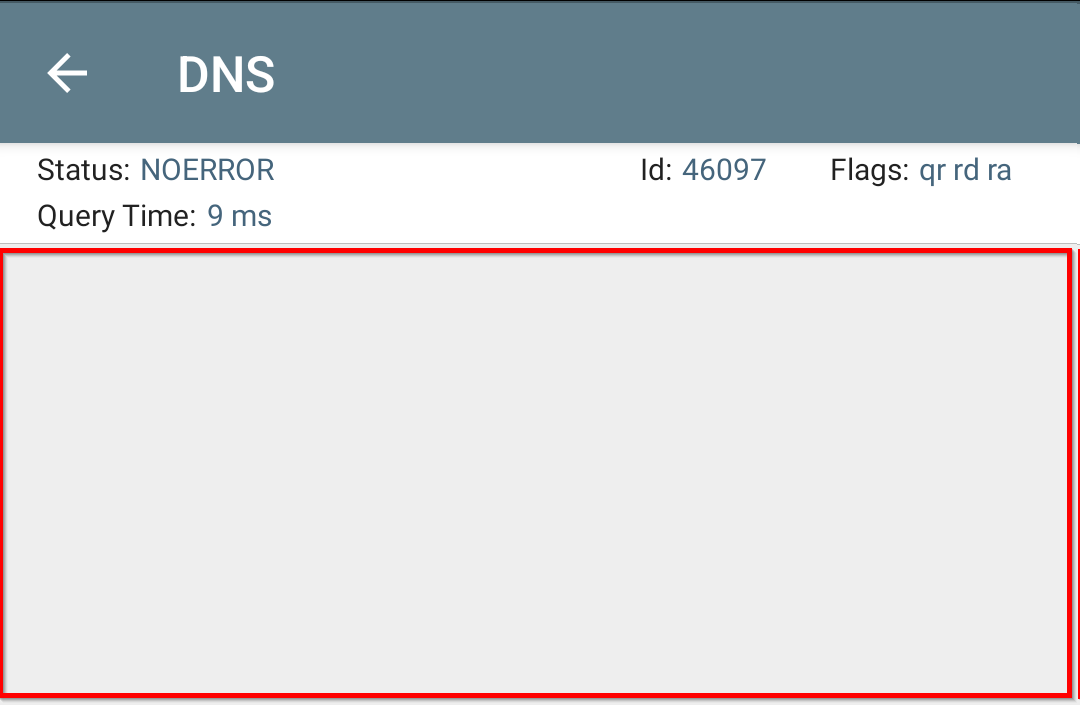
Take advantage of the SafeDNS trial period and try all the best features

