Mobile Devices Filtering Setup Guide
Please note, that this filtering option works via the third-party app OpenVPN.
If you encounter any issues, please contact our Technical Support.
iPhone and iPad
1. Open the SafeDNS Dashboard and navigate to Settings > Devices.

2. Scroll down to the VPN section, enter any name for a new VPN connection, and click Add.
Choose a filtering policy before adding a VPN connection, if needed.
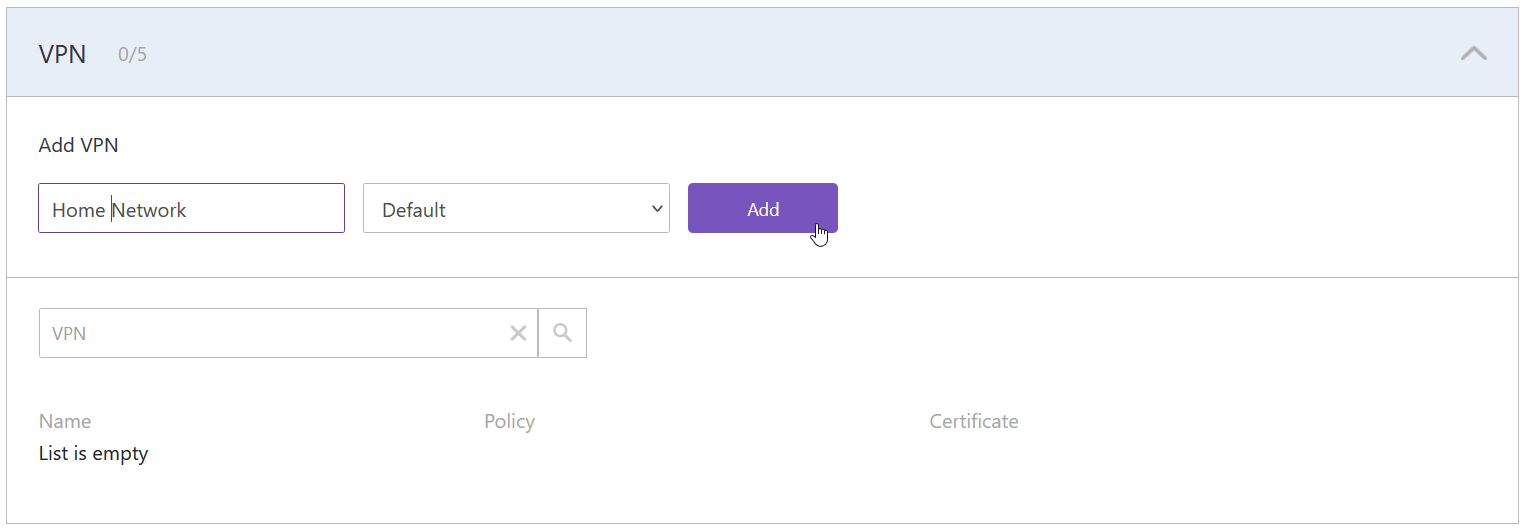
3. Upon creating the connection, two icons will appear in the "Certificate" column. One is for downloading the Certificate, and the other is for sending it by email. Click the "Letter" icon to send the configuration file to your SafeDNS account email.
Multiple devices can use the same filtering policy, but each device should use its own VPN certificate.
You can also change the filtering policy of the created VPN connection by clicking on the pencil icon to the right. Please note, that you don't need to redownload your VPN certificate on your mobile device if you change its filtering policy.
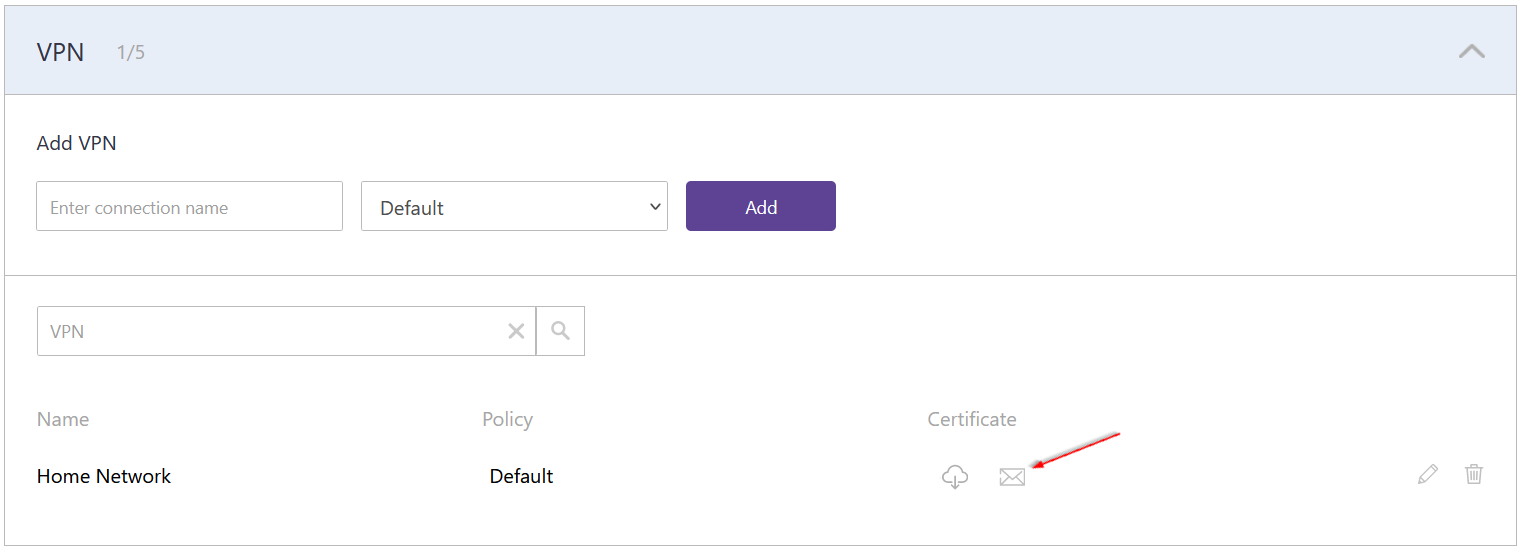
4. Install the OpenVPN client from the App Store (the app is free of charge).
5. Open the received email on your mobile device and press on the Certificate. Choose a Certificate to open with the OpenVPN app.
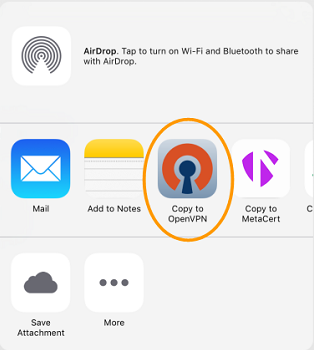
6. Press the green plus icon to add the OpenVPN certificate.
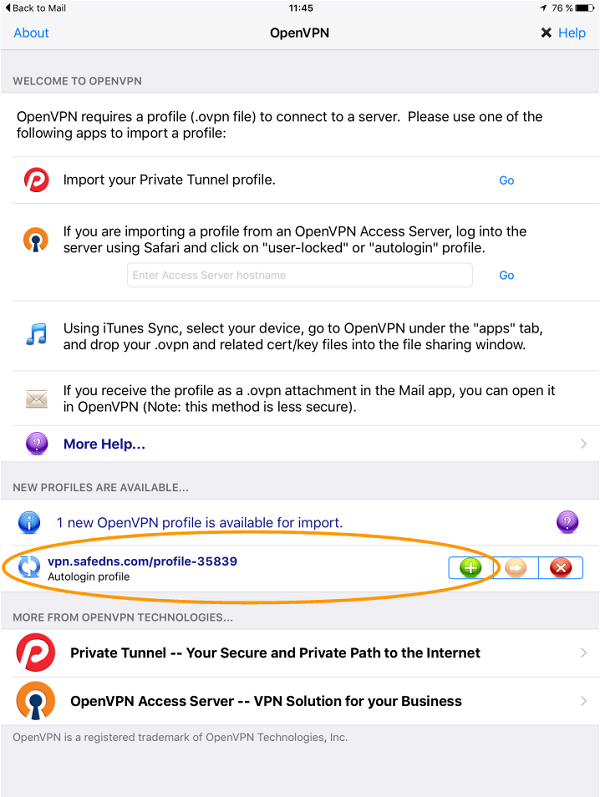
7. Activate the "Connection" switch to establish the VPN connection.
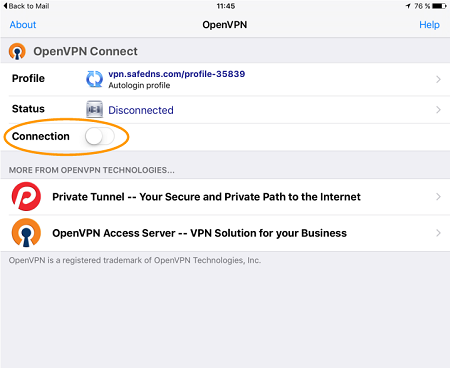
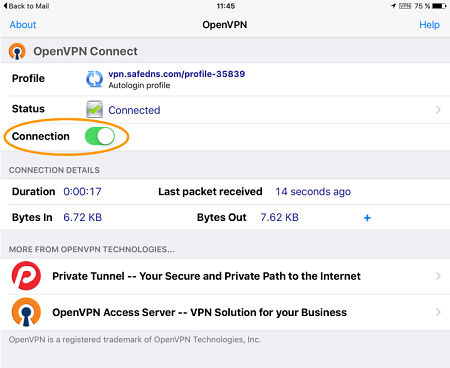
Your device is now filtered with the SafeDNS filtering policy.
Android Devices
1. Open the SafeDNS Dashboard and navigate to Settings > Devices.

2. Scroll down to the VPN section, enter any name for a new VPN connection, and click Add.
Choose a filtering policy before adding a VPN connection, if needed.
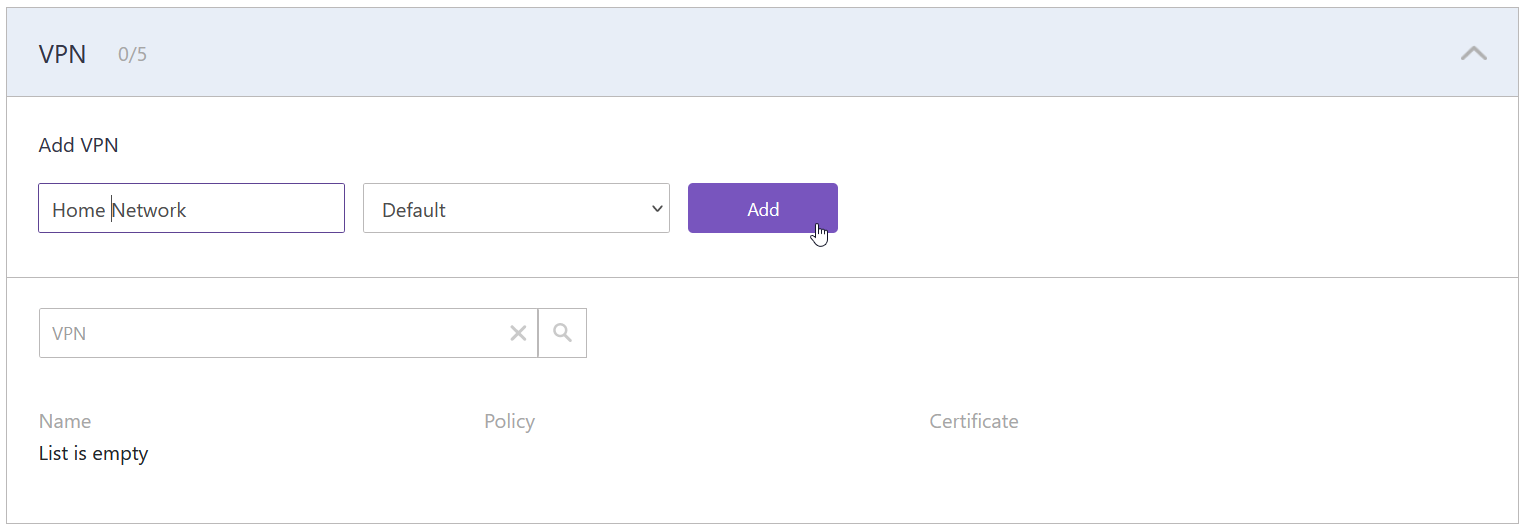
3. Upon creating the connection, two icons will appear in the "Certificate" column. One is for downloading the Certificate, and the other is for sending it by email. Open your SafeDNS Dashboard on your mobile device, and press the "Cloud download" icon.
Multiple devices can use the same filtering policy, but each device should use its own VPN certificate.
You can also change the filtering policy of the created VPN connection by clicking on the pencil icon to the right. Please note, that you don't need to redownload your VPN certificate on your mobile device if you change its filtering policy.
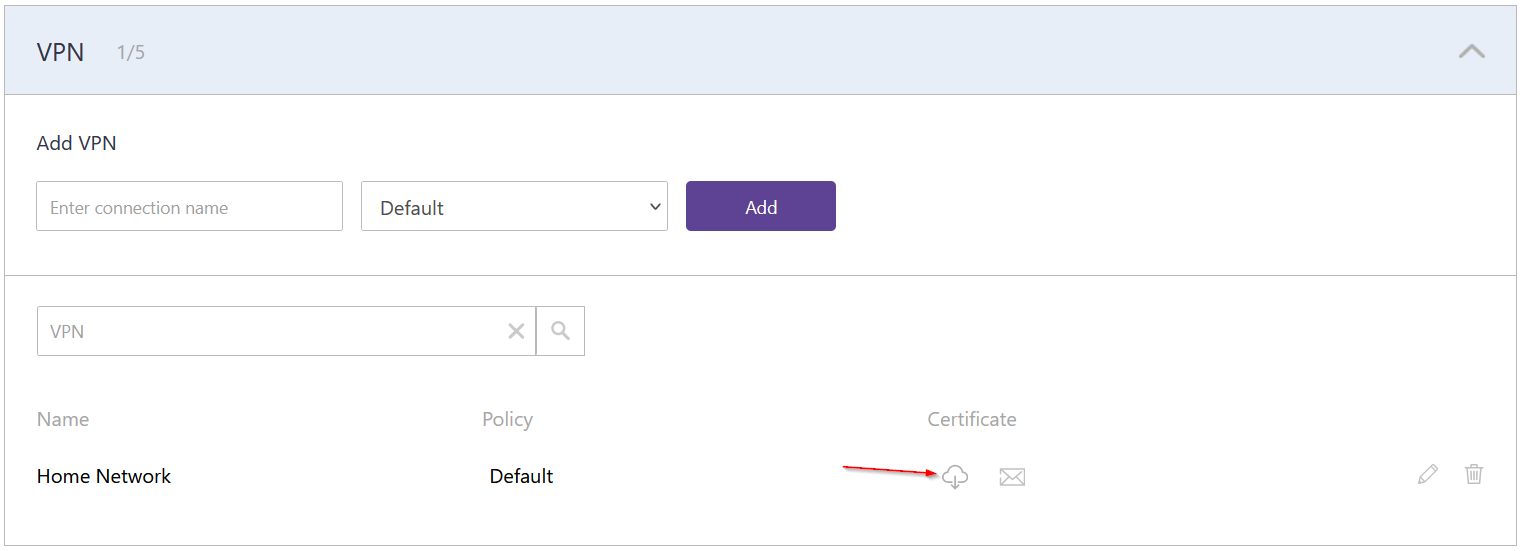
4. Install the OpenVPN app from Google Play (the app is free of charge).
5. Open the installed app and import the downloaded Certificate using the Android File Manager.
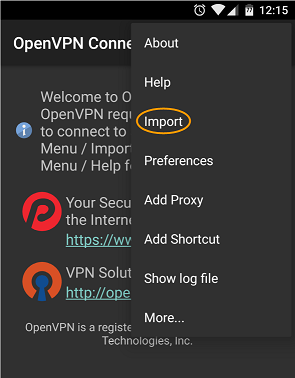
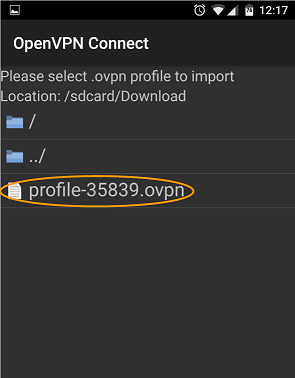
6. Press "Connect" after the Certificate is imported.
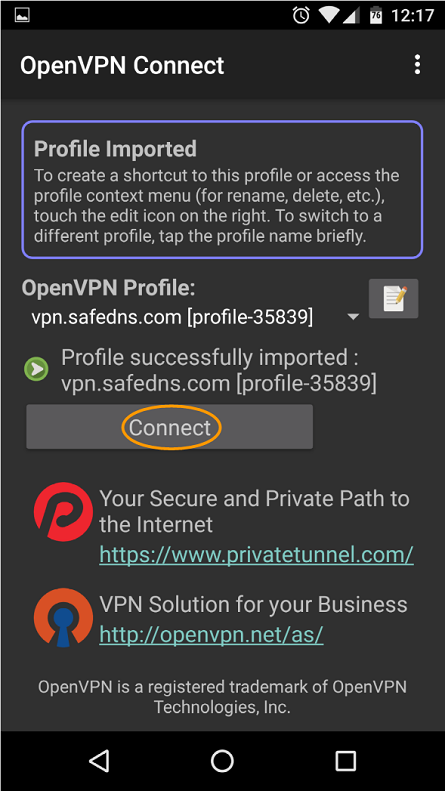
Your device is now filtered with the SafeDNS filtering policy.
!Please note that settings take 5-7 minutes to apply.
!Stats and filtering status update hourly.
Take advantage of the SafeDNS trial period and try all the best features

