How To Check The Filtering Status
Since our filter is DNS-based, the best way to check the filtering is the nslookup command. Here you will find the checking methods for different platforms.
!Please note that settings take 5-7 minutes to apply.
!Stats and filtering status update hourly.
Windows
Take a look at the video guide.
- Open the "Start" menu
- Type "cmd"
- Select the suggested application - Command Prompt
- Enter and run the command nslookup -q=txt black.safedns.com or nslookup -q=txt black.safedns.com 127.0.0.1 if you are using the SafeDNS Agent
To check via IPv6 (if it was set up), use the command
nslookup -q=txt black.safedns.com 2001:67c:2778::3939
Correct results should show your external IP address ("ip"), policy ID ("p"), and also SafeDNS Agent ID ("t") in case it is installed. If you see the results similar to screenshot 01, it means that the filtering is active.
If the "p":0, check if the IP address in the Dashboard > Settings > Devices is added correctly.
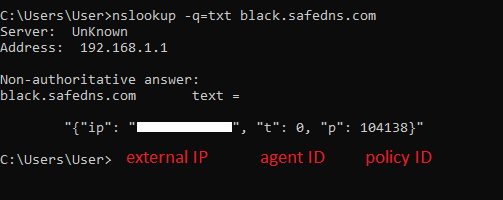
If you see the results similar to screenshot 02, it means that the filtering is not configured, and the primary and secondary DNS servers on your device or router are set up incorrectly. Please check your DNS settings.
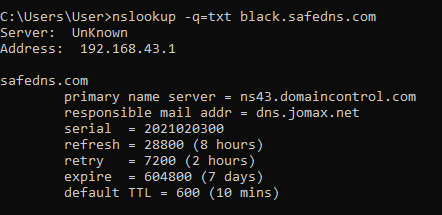
Linux
- Navigate to "Menu"
- Run the "Terminal" app
- Enter and run the command host -t txt black.safedns.com
To check via IPv6 (if it was set up), use the command
nslookup -q=txt black.safedns.com 2001:67c:2778::3939
Correct results should show your external IP address ("ip"), policy ID ("p"), and also SafeDNS Agent ID ("t") in case it is installed. If you see the results similar to screenshot 03, it means that the filtering is active.
If the "p":0, check if the IP address in the Dashboard > Settings > Devices is added correctly.

If you see the results similar to screenshot 04, it means that the filtering is not configured, and the primary and secondary DNS servers on your device or router are set up incorrectly. Please check your DNS settings.

Mac
- Launch "Spotlight" with ⌘ + SPACE or by clicking on the magnifying glass in your menu
- Search for and launch the "Terminal" app
- Enter and run the command host -t txt black.safedns.com
To check via IPv6 (if it was set up), use the command
nslookup -q=txt black.safedns.com 2001:67c:2778::3939
Correct results should show your external IP address ("ip"), policy ID ("p"), and also SafeDNS Agent ID ("t") in case it is installed. If you see the results similar to screenshot 05, it means that the filtering is active.
If the "p":0, check if the IP address in the Dashboard > Settings > Devices is added correctly.

If you see the results similar to screenshot 06, it means that the filtering is not configured, and the primary and secondary DNS servers on your device or router are set up incorrectly. Please check your DNS settings.

Take advantage of the SafeDNS trial period and try all the best features

