DD-WRT Router Setup Guide
If you have static IP or use a DynDNS service, you can set up SafeDNS on your DD-WRT router just like any other router using this guide.
Alternatively, you can configure the SafeDNS filter on a DD-WRT router using its native firmware:
1. Go to the “Setup” tab > “Basic setup” > find the section “Network Address Server Settings” and set 195.46.39.39 and 195.46.39.40 as DNS servers.
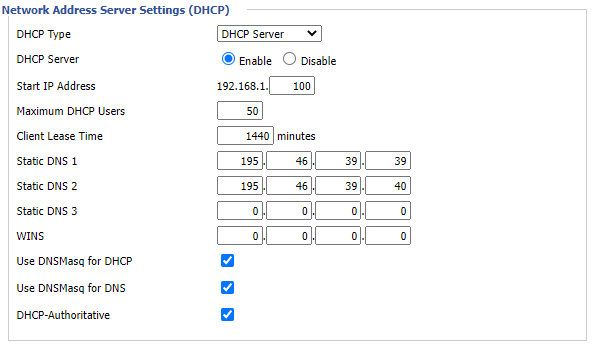
Select the "Forced DNS Redirection" to force all DNS requests from the network to use SafeDNS servers, even if the end device has custom DNS servers.
2. In the "WAN Setup" section check the "Ignore WAN DNS" option.
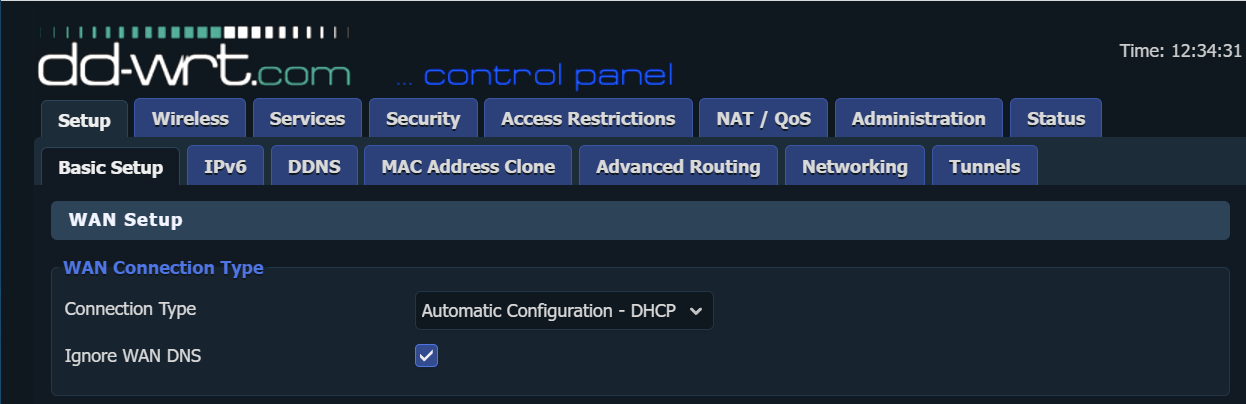
3. Go to the DDNS tab.
4. Select Custom for DDNS Service type.
5. Type in www.safedns.com in the DYNDNS Server field.
6. Type in your login (email) from the SafeDNS account in the User Name field.
7. Type in your password in the Password field.
8. Type in any name (hostname) in the Host field.
9. Type in /nic/update?hostname= in the URL field.
10. Save and apply settings.
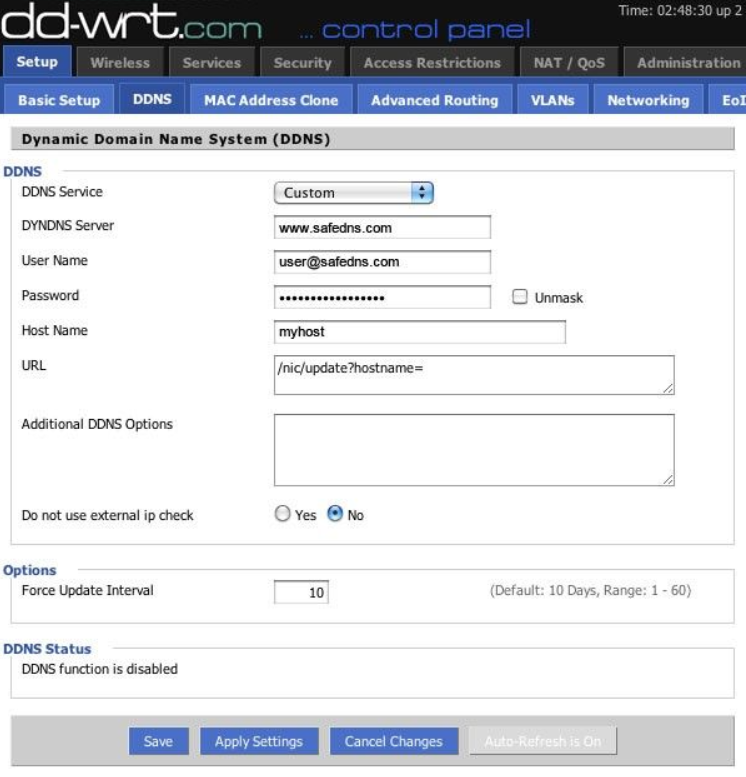
If all settings are correct, you will see the successful update of your address in the DDNS Status block.
After that, you can continue configuring your filtering options in the SafeDNS Dashboard.
!Please note that settings take 5-7 minutes to apply.
!Stats and filtering status update hourly.
Take advantage of the SafeDNS trial period and try all the best features

